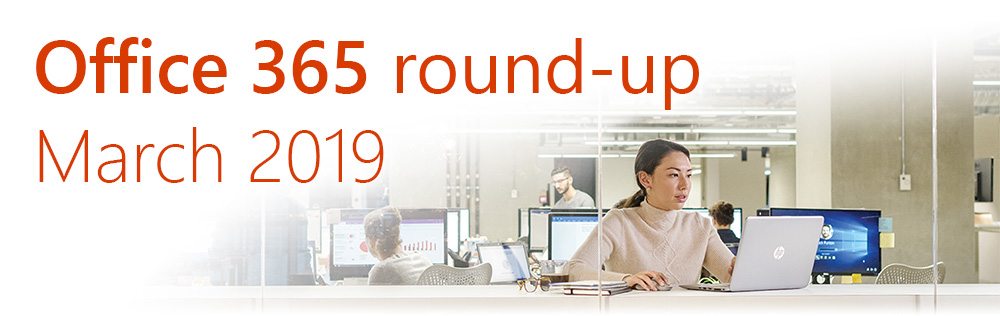
Stay up-to-date with the biggest changes in Office 365, SharePoint and Kira with our monthly plain-English round-up.
Microsoft continuously update their Office 365 roadmap with new and changed features. But there’s often so much going on that it’s hard to tell what’s important, or how you use the information. That’s why we’re launching this, our regular monthly round-up of key updates.
Each month, we’ll hand-pick the most relevant updates to Office 365 – and particularly ‘modern’ SharePoint – and provide useful, actionable insights. We’ll also occasionally include news about updates to Kira, our SharePoint-based intranet platform. This represents just part of the ‘evergreen’ Office 365 service we provide to our customers.
If you’re a CompanyNet customer, we’ll email you personally each time we publish a round-up. If you’re not (yet!), then you can subscribe to the newsletter yourself, follow us on Twitter – or get in touch to see how we can work together.
So, without further ado, here are this month’s key updates:
- A new menu for changing how your SharePoint site looks
- Get creative with more page layout options
- Do more with new components
- Search across Office 365 from Bing
- Easily change the design of an existing site
- Bringing LinkedIn data to Office 365
If you would like to find out more about these changes, or would be interested in help getting more out of Office 365, get in touch with CompanyNet.
Change the Look
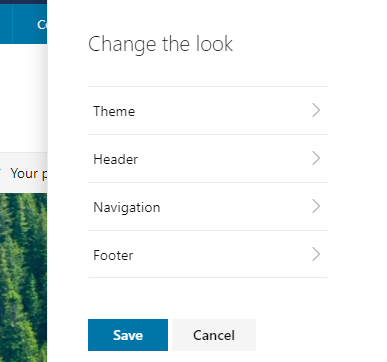
There’s now a single menu for changing how your SharePoint sites look. This menu includes:
- Themes – quickly apply new colour palettes to sites
- Header options – make the header area (the area which contains the site logo and name) less tall, change the logo, and set a background colour
- Footer options – set a footer with a logo and navigation links, to appear on all pages
This menu can be accessed on each of your sites by clicking on the settings cog and then ‘Change the Look’.
Note that the new menu also has a ‘megamenu’ option. Kira comes with its own, more advanced mega menu which you should continue to use, so you can ignore this option.
Why does it matter?
This new menu gives you more control over how your sites appear, including the highly-anticipated compact headers, which give you back more space on the page, and the ability to quickly change branding for one or more sites.
When will it happen?
The feature is being rolled out now.
Do I need to do anything?
You should inform your intranet team that they now have this menu, and if you have different sites/hubs with different content owners, make sure you’re all consistent with how you’ll apply the new options.
Think about whether there are any sites or hubs which you think deserve their own branding. How should they be different? What elements of the experience should be kept consistent across your intranet?
Get creative with more options for page layouts
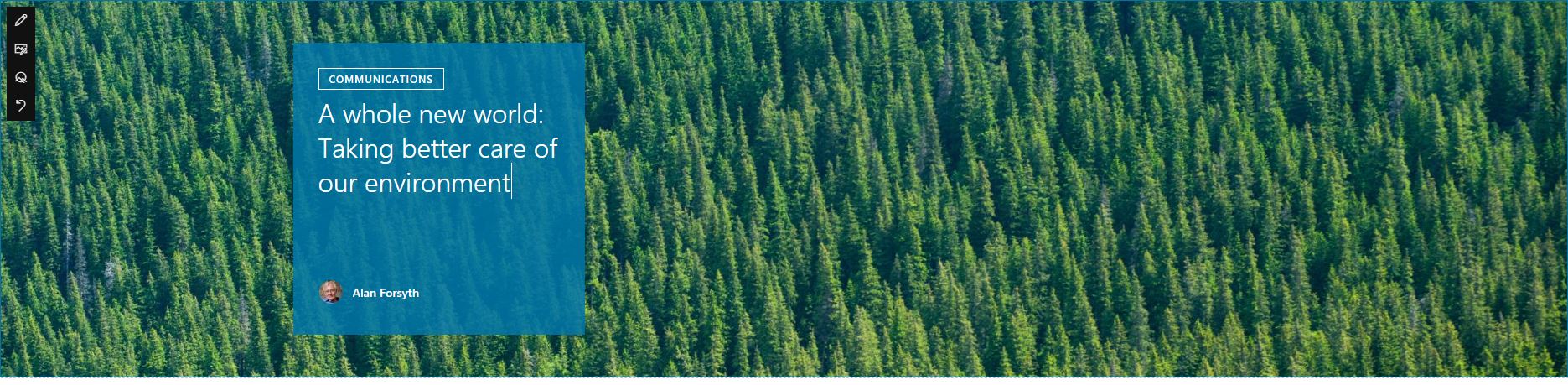
Kira and SharePoint are gaining additional branding features in the form of customisable headers and footers, page titles, and section background colours.
You can now have a customised header on each site. Choose from a selection of four different colour schemes, and whether you want a standard, minimal, compact, or ‘colour block’ header (the latter is shown above). You can also add a footer to your site, with an optional logo and footer name.
There are also now several different styles of page titles, so you can customise different areas of your site with different looks. You can also centre page titles, and add optional information such as page author and publication date.
Page sections gain the ability to have a background colour. A choice four colours is available, based on the current site’s theme.
Why does it matter?
This update lets you get more creative with page layouts.
By using different heading styles, emphasising particular sections and grouping together related items, your page authors can introduce more clarity and improve your colleagues’ browsing experience.
When will it happen?
This feature is being rolled out now.
Do I need to do anything?
You should inform your site administrators and page authors about the new options. You could also consider using them to make existing sites and pages clearer and easier to navigate.
Do more with new components
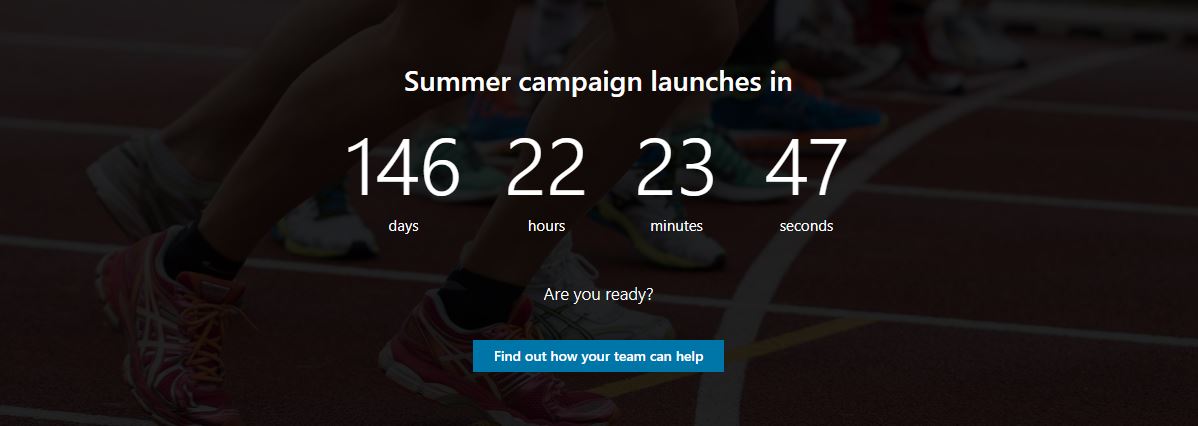
New and improved web parts are being added to Kira and SharePoint. These include:
- Events roll-up – Gather events from across your digital workplace, as well as showing what’s coming up in a specific date range.
- Countdown timer – Create a stylish timer which counts down to an event, with an optional background image and call to action button.
- Quick charts – Create instant charts, using data drawn from SharePoint lists.
- Recent documents – Show a list of recent documents, personalised to each user.
- Frequent sites – Shows a list of the user’s most frequently accessed SharePoint sites.
- Yammer conversations – Insert a full Yammer conversation into a page. This is in addition to the existing Yammer highlights web part.
- Hide third party tools – Individually disable non-Microsoft web parts like Kindle, Twitter and YouTube, if your organisation doesn’t need them.
Why does it matter?
These new components will enhance the experience for your users, and offer content authors more opportunities to get creative and share your organisation’s message.
When will it happen?
These features are being rolled out now.
Do I need to do anything?
You should inform content creators of the new web parts, and think about how you can make the most of them on your intranet.
Find anything instantly with Microsoft Search
You can now find Office 365 search results integrated into Microsoft’s Bing search engine, as Microsoft rolls out the new Microsoft Search experience.
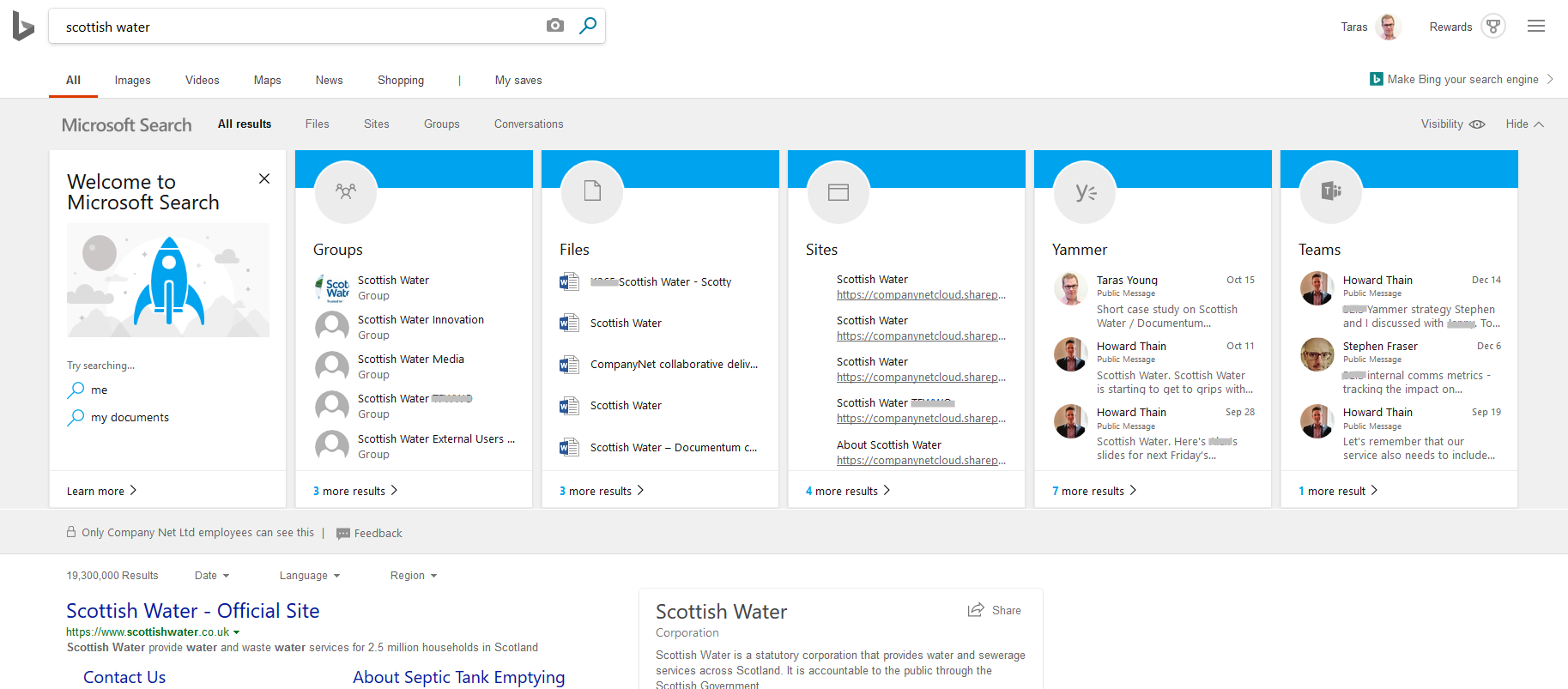
Bing search results will now show people, sites, documents, calendars and conversations from Office 365 at the top. These results are private to you and your organisation, and you must be signed in to see them.
Why does it matter?
Microsoft Search provides a unified interface for finding corporate information. For the first time, you can search your OneDrive, SharePoint, Active Directory and Yammer all from one interface.
When will it happen?
The feature is being rolled out now.
Do I need to do anything?
You might want to inform staff of the new search option, while reminding them that their Office 365 data remains private and secure.
You can read more about this change in our recent blog post.
Site Designs
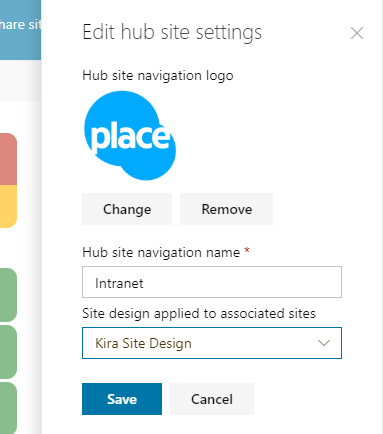
Two new Site Design options are becoming available on Modern SharePoint sites.
If you use a SharePoint Hub site, you can now determine what site design all the sites associated with that Hub will use. This option is available in the Hub site settings panel.
Secondly, you can now apply a new site design after your site has been created directly from within SharePoint. Previously, this could only be done by an IT administrator using PowerShell.
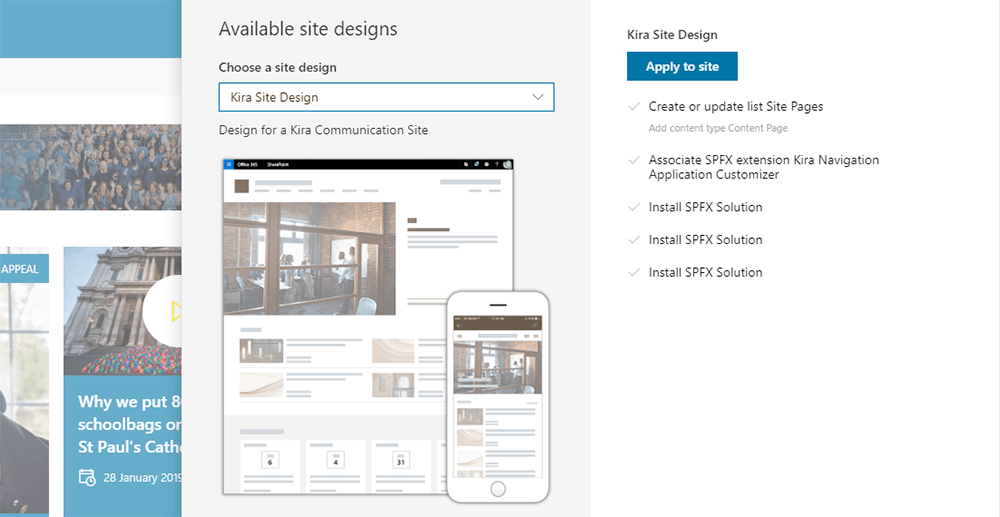
Why does it matter?
The ability to apply site designs was only applied on site creation from the SharePoint home site or via PowerShell for existing sites – allowing site owners to apply a template after a site has been created allows more flexibility.
Allowing Hub sites to specify the design associated sites should use will create consistency throughout your intranet.
When will it happen?
These new options should already be available within your tenant, as they were rolled out in December 2018.
Do I need to do anything?
The new feature will be added without you needing to do anything.
Bringing LinkedIn data to Office 365
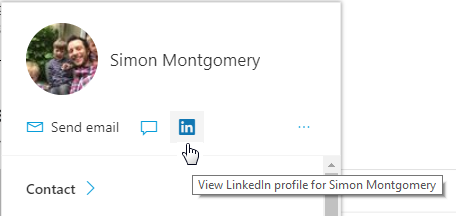
Microsoft bought LinkedIn at the end of 2016. Now the option has been made available to connect your LinkedIn account to Azure Active Directory (AAD), the user directory used by Office 365.
A new LinkedIn icon shows that the accounts have been linked and lets other users on the same Office 365 tenant view this information.
Why does it matter?
Connecting your LinkedIn account to your Office 365 profile increases the information displayed when people view your Profile card.
In addition, linking the accounts enables users to email LinkedIn 1st-degree connections directly from the web version of Outlook without needing their email address.
When will it happen?
The organisational LinkedIn integration setting is currently being rolled out to tenants and will be enabled by default.
Do I need to do anything?
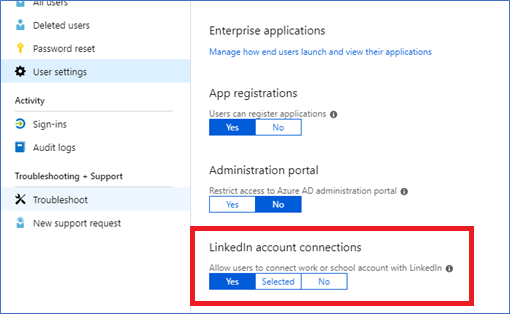
Let your users know that the feature will soon be available. For privacy reasons, each individual user can choose to connect their LinkedIn account with their Office 365 profile. You can start the authorisation process by viewing any profile card within Office 365 and clicking the LinkedIn icon.
Administrators can check or disable the organisation-wide setting within the Azure Portal User Settings panel.
Further details are available in these Microsoft articles:
