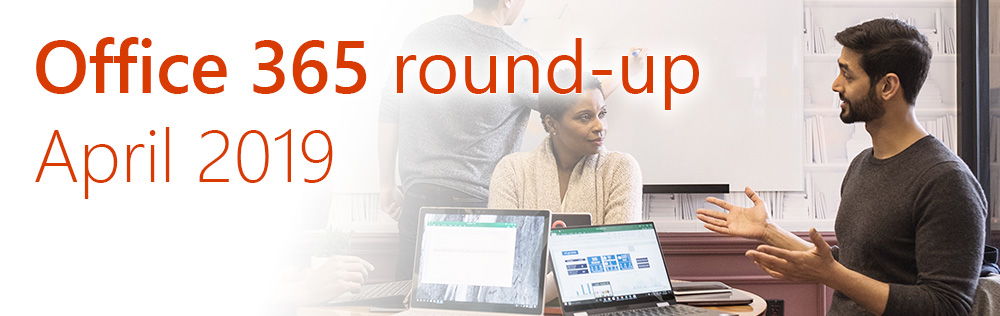
The clocks have gone forward, springtime is here, and it’s time to look at changes to Office 365, SharePoint and Kira with this month’s plain-English round-up.
Microsoft continuously update their Office 365 roadmap with new and changed features. But there’s often so much going on that it’s hard to tell what’s important, or how you use the information.
Each month, we hand-pick key updates to Office 365, ‘modern’ SharePoint, and our own Kira intranet platform. This is part of the ‘evergreen’ Office 365 service we provide to our customers, but if you’re not a customer yet you can still subscribe to the newsletter yourself and follow us on Twitter.
CompanyNet are experts in Office 365 – if you’d like to explore what we can do for your organisation, drop us a line and find out how we can help.
Here are your key updates for April. If you already use our Kira intranet platform, don’t miss the last point for two great new features available now.
- Changes to the Office 365 experience
- Control OneDrive sharing within your organisation
- OneDrive alerts users on deleting many files
- Share and co-author documents with LinkedIn connections
- Broadcast Live Events using Microsoft Teams
- Status change notifications in Microsoft Teams
- Flow app endpoint in Microsoft Teams
- Updates to Lists in SharePoint
- Updates to News in SharePoint
- Kira 1.8 – two great new features
If you would like to find out more about these changes, or would be interested in help getting more out of Office 365, get in touch with CompanyNet.
Changes to the Office 365 experience
It’s worth being aware of a few tweaks to the Office 365 user exeperience coming up. First off, they have updated most of the app icons to new ‘organic’ designs. You can see these on the right.
This update is purely cosmetic – Microsoft claims it will help users perceive the apps as belonging to the same family, and increase legibility. Your users should already be seeing the new icons – if not, they will come through in the next few days.
Secondly, SharePoint’s left-hand navigation can now be reordered using drag-and-drop. Previously, you used to have to click ‘Move up’ and ‘Move down’ on each item. This will save content authors/page designers a little time; it should also feel more natural to drag and drop navigation items than the previous method.
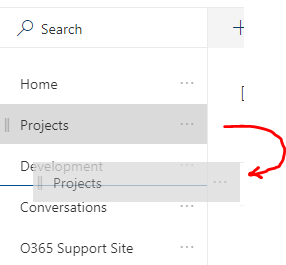
This feature has already been rolled out, so you might want to let your content editors know of the new functionality.
Finally, good news for people who don’t like having to click “Open in Word”. Users can now choose to open files from OneDrive and SharePoint from the web in their desktop apps by default (instead of the Online versions of the apps). Microsoft have recognised that many users prefer the desktop versions of the core Office suite apps, and this means they will have to use fewer clicks to get there. This feature will be rolled out during April 2019.
Control OneDrive Sharing within the Organisation
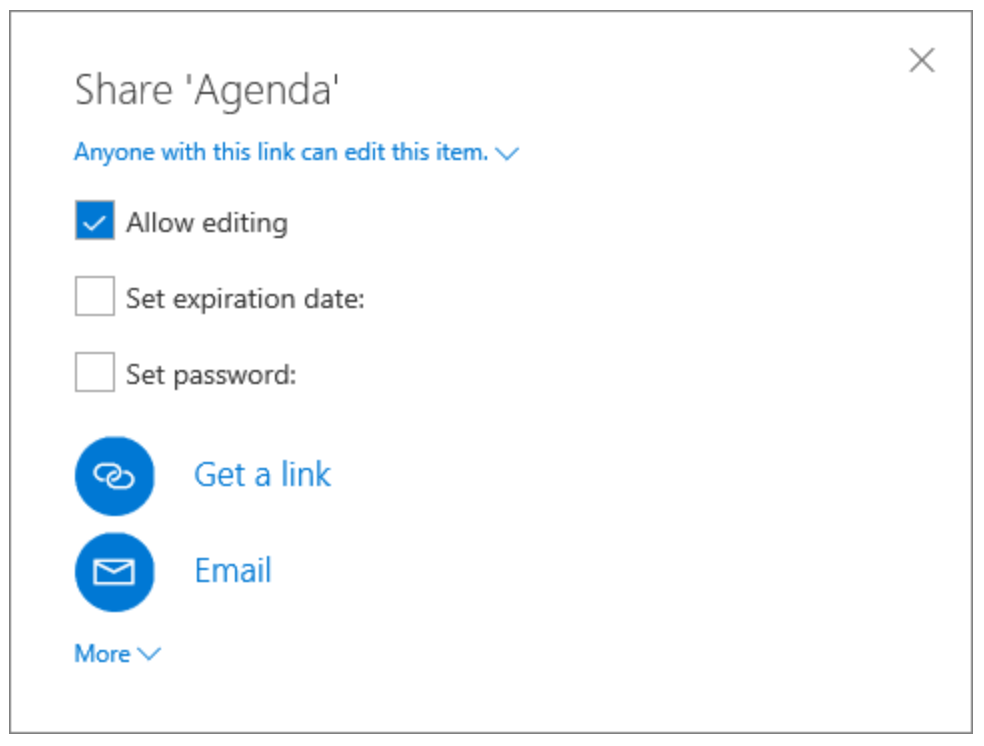
A huge benefit of using OneDrive and SharePoint Online is the ability to share items to colleagues and external users using direct links instead of copies.
This makes collaboration more effective but also allows the changes to be clearly managed within a single document. The pain of trying to reintegrate several different versions which have being emailed and edited should be a thing of the past.
External Sharing
Office 365’s external sharing functionality has existed for a while; however, it’s essential that Office 365 Administrators are aware of the controls and options available to manage how (and what) users can share.
Among the many options, it is currently possible to prevent users from sharing externally, add expiry times to shared links, and limit external sharing to specific domains. These features are documented in the link above.
Sharing within the organisation
There are also someone controls for sharing within the organisation; however, these are not as clearly documented.
It’s really important to understand the default behaviour: by default, when a document is shared with ‘edit’ permissions, the user receiving the document gains the ability to share this onwards without the original document owner being notified.
To change this so that only the owner can share a document – or to make sure that the owner can approve any reshares – your SharePoint admin needs to update the Office 365 tenant settings using PowerShell.
The specific settings are listed in the following links:
Why does it matter?
Office 365 Administrators should understand the default sharing settings within OneDrive and SharePoint Online, and ensure the configuration is appropriate for their organisation.
Administrators should review their Office 365 tenant settings. Users should be aware of the sharing options available to make best use of the available capabilities.
OneDrive alerts users on deleting many files
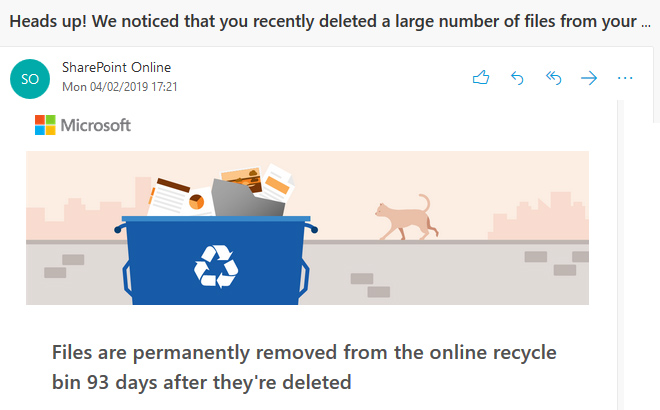
OneDrive will now drop users a friendly email if they delete a large number of files in one go. This notifies them of the unusual activity, and reminds them that the files are still available to be restored from the OneDrive Recycle Bin if required.
Why does it matter?
This feature is useful if someone deletes a large number of files from a user’s OneDrive, whether accidentally or even maliciously. People may not be aware that OneDrive has its own Recycle Bin feature, and the email acts as a notification of the change and a reminder that the files can be restored.
When will it happen?
This feature has already been rolled out to OneDrive users.
Do I need to do anything?
No – but you may want to be aware that the feature exists in case colleagues ask what it is.
Share and co-author documents with LinkedIn connections
Following on from the integration of LinkedIn with Office 365 profile cards (which we highlighted last month), Microsoft are introducing the ability to share and coauthor documents with LinkedIn connections directly from OneDrive, SharePoint, Word, Excel, and PowerPoint Online.
This will enhance the way users connect and collaborate with people outside their own organisation, while providing contextual insights and contact information for the people they work with, both inside and outside the organisation.
Why does it matter?
With this update, users will be able to find many of their first-degree LinkedIn connections as people suggestions when sharing files or folders from OneDrive, SharePoint, Word, Excel, and PowerPoint Online.
This makes it easier for employees to collaborate with people outside of the organisation without needing to know their email addresses.
The update respects all the existing external sharing policies and settings which have been configured within the organisation. It simply provides a more integrated experience for external sharing to individuals who are LinkedIn contacts.
When will it happen?
This is expected to be rolled out to all Office 365 tenants by the end of April.
Do I need to do anything?
Both administrators and end users have control over this experience. Information for administrators is available, including how to disable the feature. End users with enabled accounts must opt-in by securely connecting their LinkedIn and Microsoft accounts before they can use this feature.
There is also information available for end users about how to connect, what is and isn’t shared, and other frequently asked questions.
Go to top ^
Live Events come to Microsoft Teams
Microsoft Teams now supports Live Events. These let you broadcast live video streams and meeting content (such as PowerPoint presentations) to large online audiences. This is ideal for situations, such as webinars and org-wide announcements, where a one-to-many broadcast approach is required. In this respect it could take on the role currently played by third-party systems such as WebEx.
Live Events will bring live video streaming to a new level, encouraging engagement with attendees before, during, and after events.
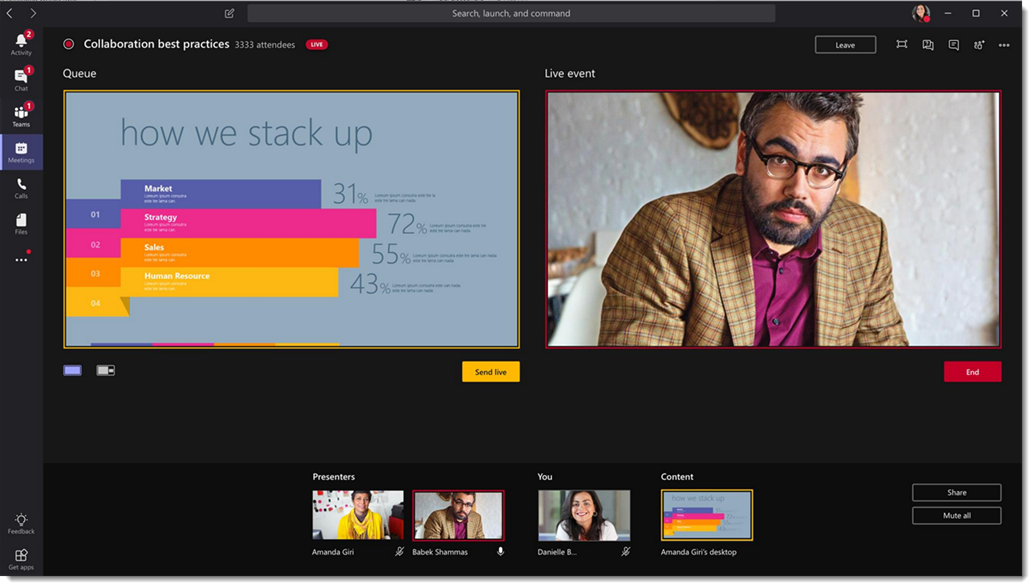
A Live Event can be created using Microsoft Stream, Microsoft Teams, or Yammer. These events differ from Teams meetings in that they are meant for one-to-many communications, where the host of the event is speaking, and audience participation is primarily to view the content shared by host.
The event can be produced from within Microsoft Teams, letting the producer manage content and switch between presenters without a dependency on external services. If the event scenario dictates that it is produced in an external device or application, this can also be accommodated.
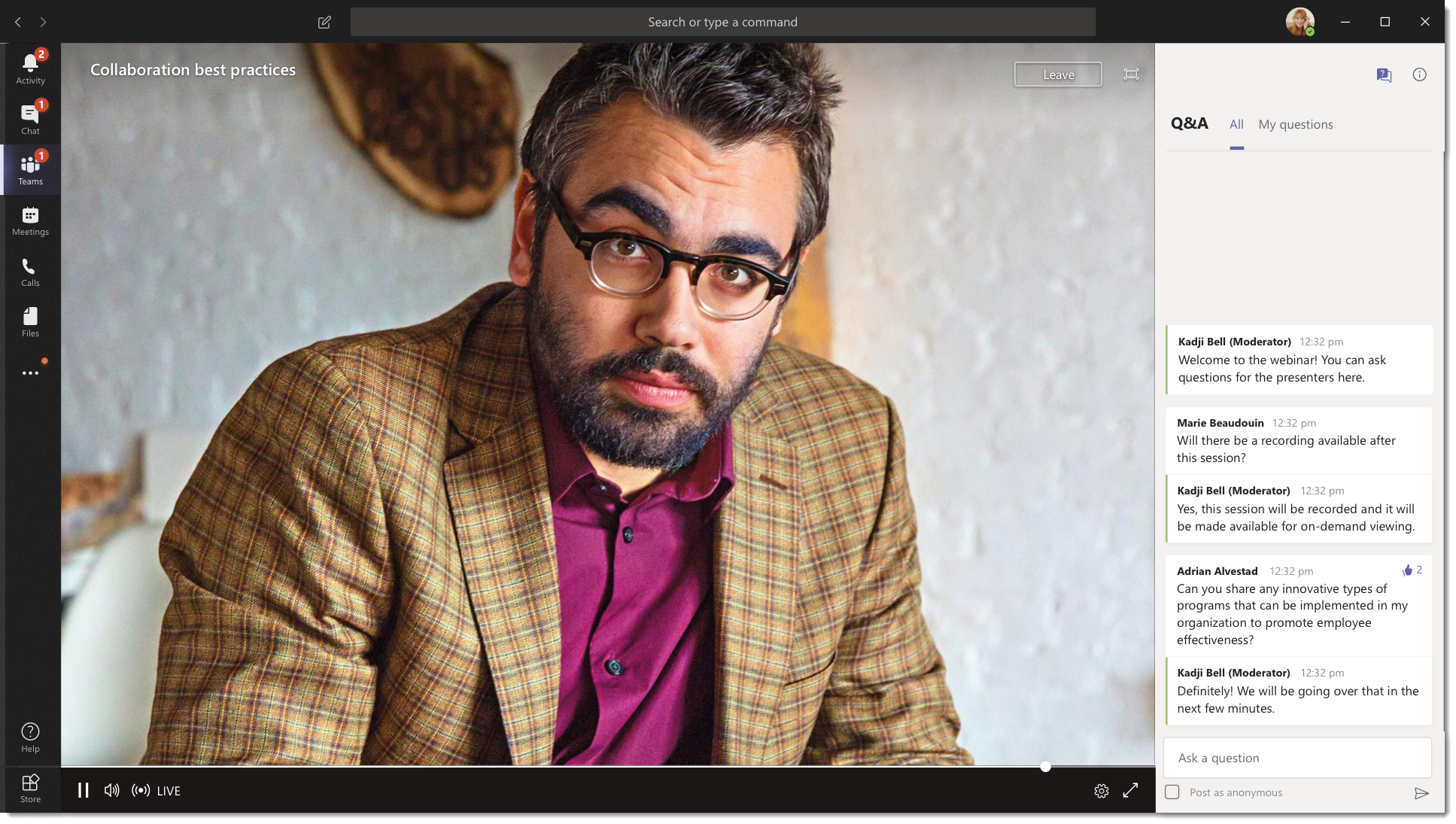
Attendees can watch the live or recorded event in Yammer, Teams, and/or Microsoft Stream, and can interact with the presenters using a moderated Q+A panel in Teams, or via a Yammer conversation.
Why does it matter?
Microsoft Teams Live Events bring large audience event capabilities to Office 365.
The new feature will benefit larger organisations who have a requirement to produce all-staff events, which are currently tricky to achieve without costly and sometimes unreliable external services.
When will it happen?
This capability began rolling out mid-March and expect to be complete by the end of the month.
Do I need to do anything?
Live events in Stream, Teams and Yammer will be on-by-default for users. Events can be created by Teams users that have meeting capabilities enabled, Yammer users that own or manage a group, and all Stream users that have licenses which include video upload capabilities.
Administrators can disable or manage access for live events across Stream, Teams and Yammer by visiting the respective admin portal.
Status change notifications in Microsoft Teams
Microsoft Teams users will welcome the addition of status change notifications, which were a key feature in Skype for Business, but have been notable by their absence from Teams. This feature simply pops up a notification to let you know when a colleague’s Teams availability status changes to ‘Available’, so you can contact them once they come out of a meeting, for example.
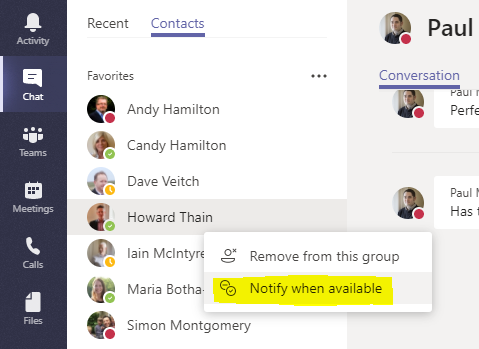
To access the feature, go into the ‘Chat’ area of Teams, then select the ‘Contacts’ tab at the top of the window. You can then click the “…” next to any colleague’s name and select ‘Notify when available’ to activate the feature.
When will it happen?
The feature has already been rolled out to Teams and is available to all users who have the latest Teams app.
Do I need to do anything?
You may wish to alert your colleagues to the availability of this very useful feature.
Flow app endpoint in Microsoft Teams
The capability to create and collaborate on Flow workflows has been added to Microsoft Teams. You can now have a Flow tab within your team which will let everyone in your team create and manage workflows. The ‘result’ of a flow can be directed back into your team’s Conversations tab.
This can be used to connect various Microsoft and external services with Teams, from within Teams. For example, you could have a message appear in Teams every time a particular Excel document was changed, or have it alert your team when a form was filled out in Microsoft Forms.
Previously, flows created in Microsoft Flow could only be created and managed using your personal Flow account.
Find out more on Microsoft’s blog post about the Flow connector.
When will it happen?
Microsoft announced this feature at the start of the year, and we expect it to be rolled out to everyone by the end of April 2019.
Do I need to do anything?
If your organisation has made the switch to Teams, you may want to share this information with your staff. It will be of particular interest to ‘power users’ within the business.
Updates to Lists in SharePoint
A load of great updates to lists in SharePoint are here! Note that some of these (as highlighted below) also apply to Page Libraries (a type of list), so will be useful to intranet teams working with pages.
Benefits for users:
- Users can set a reminder flow on any date field in a list, to receive a reminder email a given number of days in advance of that date. The new reminder option empowers users to keep an eye on items in list, such as noticeboard items or events or opportunities that they’re monitoring. It also encourages more direct engagement with both lists and alerts.
- Lists now support the addition of the new ‘Location’ column type, which links to Bing maps. Location column functionality gives a quick direct path to presenting location maps based on simple user input, useful for things like events with specific locations.
- Items in lists will also now have a feature called Signals, which appear next to items’ names in the list. These are context sensitive, and will show a number of useful bits of information at a glance. These will also be displayed next to pages in page libraries (like on your intranet or digital workplace), and documents in document libraries. Knowing whether or not a page is checked out can save your authors some frustration, and knowing that a document has missing metadata can prompt your teams to fill that data in, helping with compliance.
Benefits for list designers:
- In the column settings, users can set conditional formatting to highlight different values in different pre-specified colours. The new controls for how a list looks all add up to giving your list owners more control over what’s displayed, and how it’s highlighted, helping users get to the key information they’re after a lot quicker.
- You will soon be able to display column totals in the footer of a list.
- You will soon be able to add columns between columns, and reposition columns with drag and drop, to better control your list views.
Benefits for intranet authors/page authors/document managers:
- You will soon be able to check in/out multiple files or pages at the same time via the toolbar. This bulk check-in/out option (coupled with the new ‘checkout’ signal, as described above) empowers your intranet or digital workplace team to make all required pages editable immediately, and cover for their teammates when they forget.
When will it happen?
Reminder flows, column formatting, and location columns, are all here now. Microsoft claim Signals were “coming in February 2019”, so we expect to see this feature soon. The rest of the features described here are likely to appear before the end of April.
Do I need to do anything?
None of these require any action behind the scenes, though you may want to inform the various audiences of the forthcoming changes depending on how likely you are to use these features.
Updates to News in SharePoint
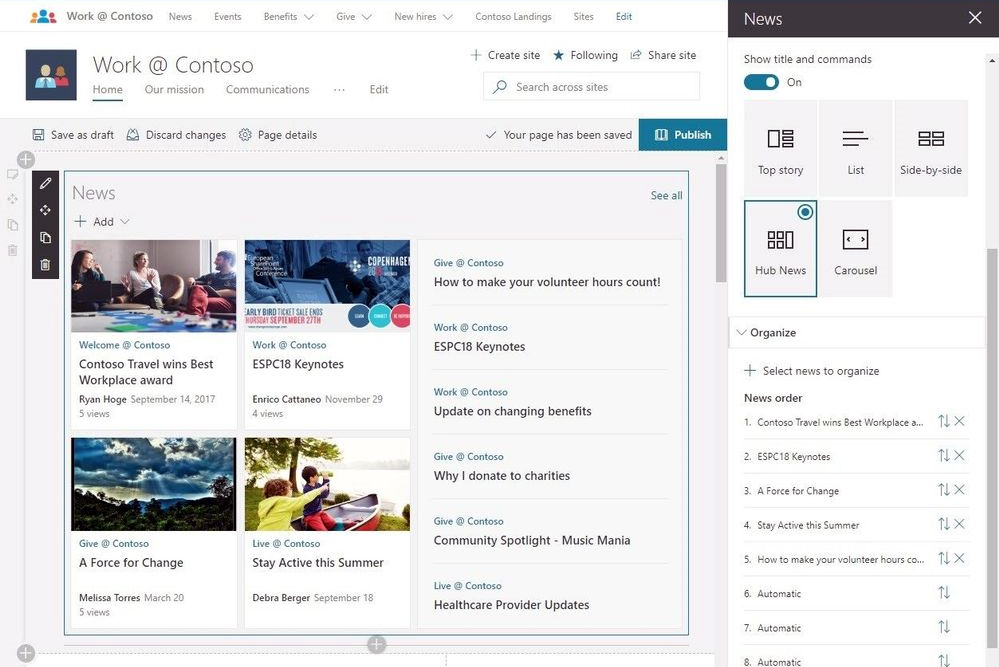
The default SharePoint news component will allow you to both pin your top few news items, and then automatically order the rest.
If you have multiple news sources, you’ll be able to mark some as ‘organisation’ news and they’ll get special highlighting on the default SharePoint news component. You’ll also be able to add news from external sources into the default SharePoint news component.
Why does it matter?
Reordering lets you pin priority items and allow the rest to be displayed in whichever order you like, giving you more (and easier) control over what news is displayed to your audience.
Organisation news drives more attention towards official or authoritative sources of news, if you have multiple authoring groups.
Adding external news means you can include news which is relevant to, but not created by, your organisation. This can help further inform your staff, plus help drive adoption of your digital workplace or intranet as your homepages will have more valuable content
When will it happen?
All by the end of March, according to Microsoft.
Do I need to do anything?
You may wish to notify your intranet managers and/or content authors of the change.
Kira 1.8 – two great new features
We’re very pleased to announce the latest update to Kira, our intuitive intranet platform for Office 365. Version 1.8 contains a number of important and useful changes. Here are two key new features you might like.
Navigation Path – improved editing experience
SharePoint Online has a ‘flat’ site structure – all a site’s pages are stored in one folder. Kira’s “Linked Pages” feature lets users group pages into a virtual hierarchy by tagging similar pages with the same parent tag. When you tag a page in this way, our navigation component – known as Navigation Path – will automatically appear on that page.
Kira V1.8 enhances this feature to give you a better editing experience and let you specify the sort order of the Linked Pages, something which was not previously possible.
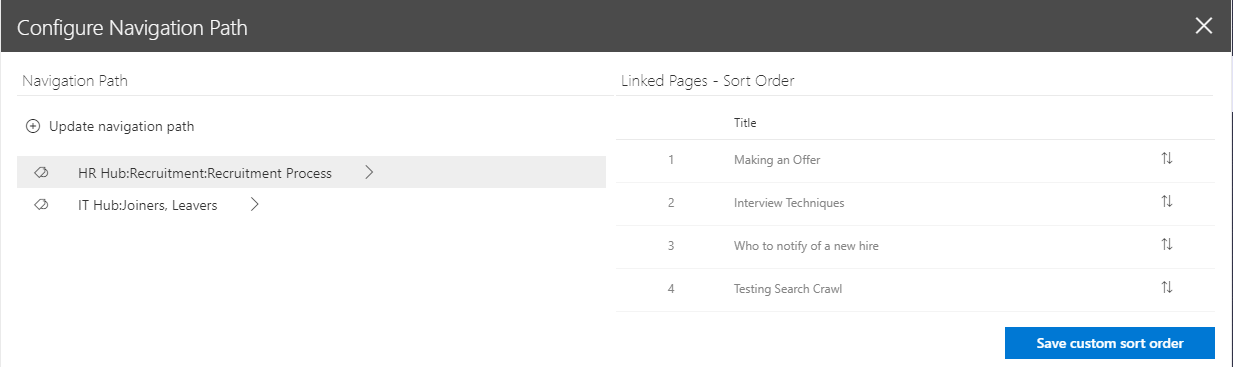
In the new editing experience, you can add, edit, and delete navigation path tags. You can then load the other pages with the same parent tag, specify and save the sort order. This ordering is immediately reflected in the Navigation Path component.
Why we did it
Customers told us the Linked Pages editing experience was too limited and needed to support custom sorting. We agreed and invested time and thought into improving this component so that all our customers could benefit.
Do I need to do anything?
The new Navigation Path editing feature is available in Kira 1.8. If your organisation has a Kira subscription and you have already been upgraded to Kira 1.8 then you already have this feature. If you have not been upgraded to 1.8 yet, or would like to find out more, then please get in touch.
Custom List Forms
Our brand new Custom List Forms component lets you add a form to your intranet which feeds directly into a custom SharePoint list.
You can add this new web part to any page, and specify:
- the list type (new list, edit existing list, or display list)
- the list you want to connect to, and
- how you would like to launch the list form
You can then specify the order of the form fields by dragging and dropping them, or even removing the fields all together.
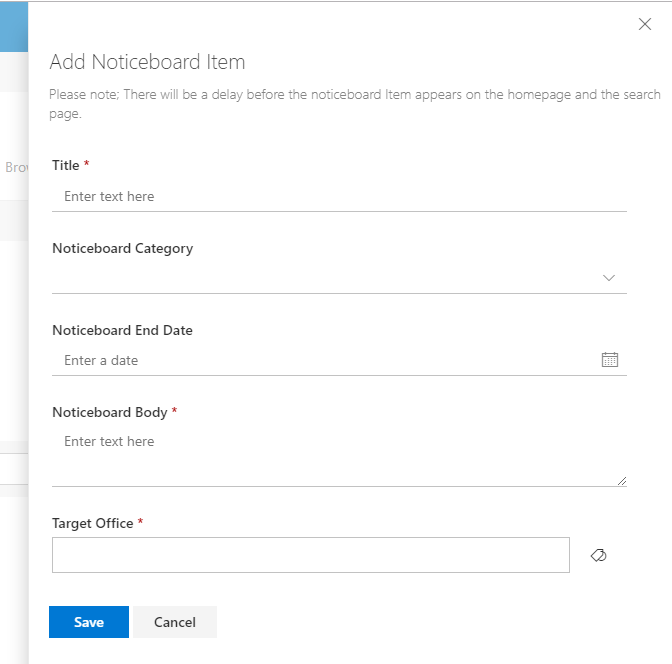
The component can be added directly into the page, or you can set it to display a button that, when clicked, launches the form in a separate panel.
For more advanced SharePoint users, the component includes advanced features such as listening for a window event before launching the form, and listening for dynamic web part data to launch the form. This lets you launch the form automatically under certain conditions.
Why we did it
While there are advanced form editing interfaces in Microsoft Forms and PowerApps, SharePoint currently doesn’t offer any lightweight ways of customising list forms. This is particularly noticeable when trying to do simple things like rearranging the order of the fields, or hiding specific fields from the view. We’ve stepped in to plug this gap with our own component.
Do I need to do anything?
The new Custom List Forms feature is available in Kira 1.8. If your organisation has a Kira subscription and you have already been upgraded to Kira 1.8 then you already have this feature. If you have not been upgraded to 1.8 yet, or would like to find out more, then please get in touch.
