As CompanyNet’s migration subject matter expert Stuart McLaughlin explains, there are now more options than ever for migrating your data to Office 365.
Leveraging Office 365 Cloud Storage
For companies who are adopting Microsoft Office 365, one of the typical activities is to migrate their ‘on premise’ data from local file stores to the cloud.
Office 365 provides a large volume of storage as part of the subscription. This is currently 1TB (as a minimum) for SharePoint Online in addition to licensed user’s OneDrive allocation.
Reducing the cost of ownership by removing file share infrastructure or additional cloud storage subscriptions is a key benefit. Other benefits can be realised however, whether improving collaboration and secure sharing with third parties, or using the security and compliance features for information management and oversight.
Big improvements in Office 365 migration capabilities
We’ve covered cloud data migration previously, but what has changed recently are the options for achieving this within Office 365.
Third party software vendors have always provided solutions for data migration to Office 365. We have successfully used ShareGate’s Desktop migration tool for many customer migrations over the years, and there are other options which will work as well.

Microsoft solutions have previously been less effective – the SharePoint Migration Tool (SPMT) has always been free but was fiddly to configure and required a lot of manual monitoring to confirm success.
This strategy has changed, with Microsoft investing heavily in migration product development and acquisition in the last 12 months to provide migration capabilities for Office 365 customers without requiring additional license costs.
Migration as part of the SharePoint Admin Centre
The most visible sign of Microsoft’s migration is that Migration now has a dedicated section within the SharePoint Administration Centre, so it’s much easier to get started and see the options.
Migration Manager
The Migration Manager is the recommended utility for copying content from on-premises file shares to Office 365. It is launched from the SharePoint Admin Centre and the Tasks are created to define the source and destination data mappings.
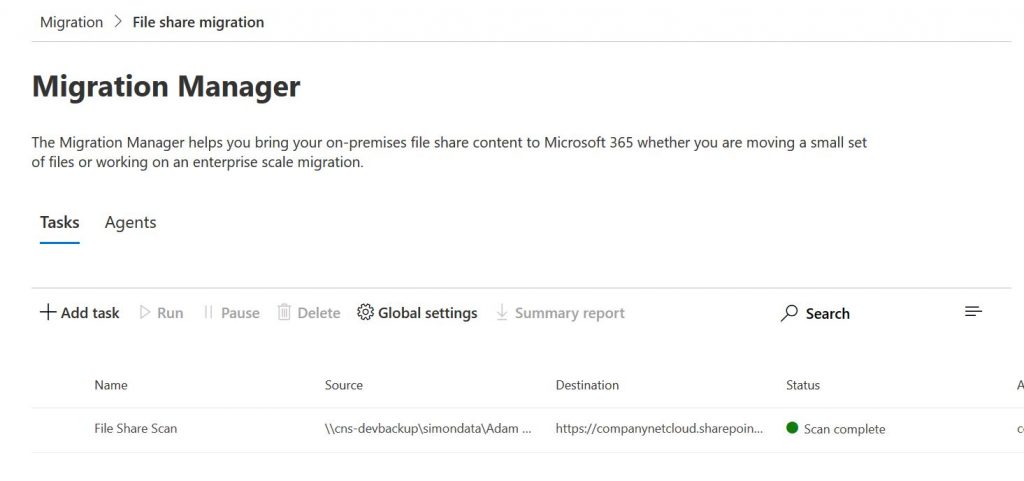
Migration Agents are installed on one or more on-premises machines and run under a local account which has access to the source file share. The migration manager then orchestrates the tasks by allocating them to an agent and monitoring the progress.
The design of Migration Manager brings huge efficiencies when executing large migrations by providing a single dashboard for executing and managing migrations. The alternative is to have locally migrations running across multiple hosts, which achieves the same outcome but requires much more manual effort to monitor and coordinate.
This is a huge step forward in the migration capability offered by Microsoft and our experience of the service has been positive so far.
Mover
Although organisations will typically migrate their data from on-premises files shares to Office 365, it is not the only route. Cloud-to-cloud migrations may also be required, whether that is from a different Office 365 tenant, or another cloud storage provider such as Dropbox.
This is where Mover comes in – as a cloud migration service, Mover was created to facilitate moving data between cloud storage services. Microsoft acquired the platform in October 2019 and it is now available to Office 365 subscribers at no extra cost.
There have been no visible changes or attempts to integrate Mover into Office 365 to date. It is a completely separate platform which has a different look and feel.
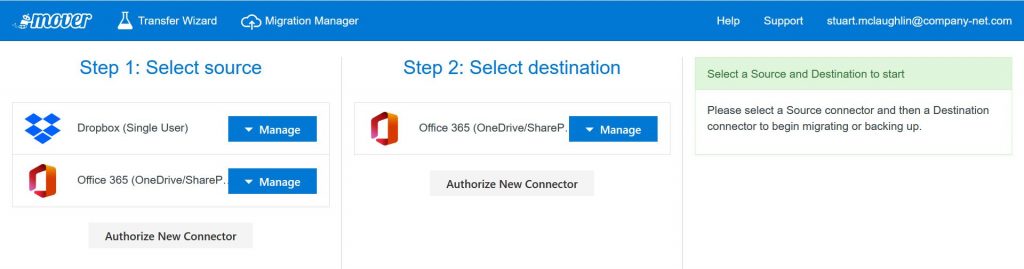
That said, using the service is quite intuitive. A source and destination must be configured, with appropriate access being granted for each. Once the connectors are active, a migration task is set up to define what is being moved. On this is set up, the service can be started and will move the data as required.
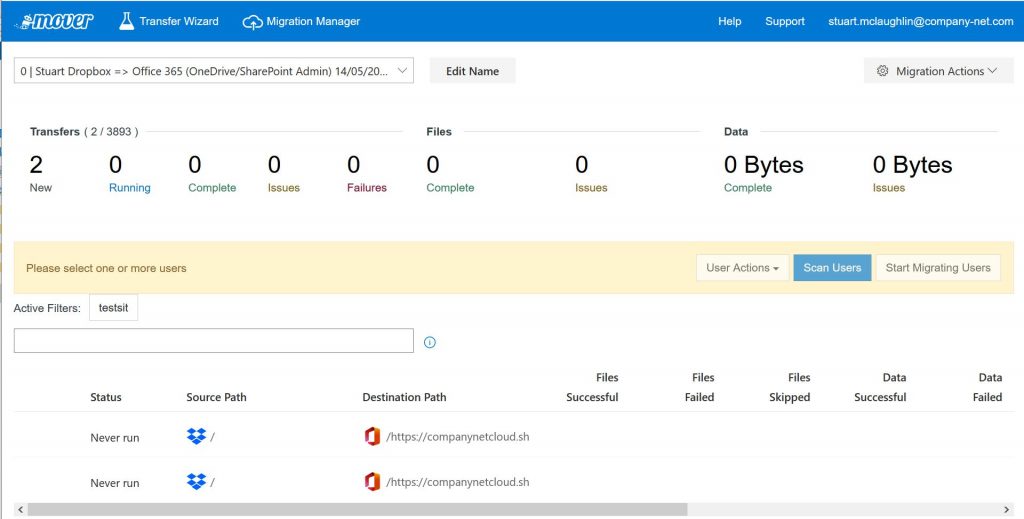
Detailed status and logs are displayed so it’s easy to verify where things are and tasks can be re-run to cover update / delta migrations as needed. Overall, Mover is a great utility available to have when migrating from other cloud storage services.
SharePoint Migration Tool (SPMT)
The SPMT is designed for copying content from SharePoint Server remains a stripped-back utility, but by leveraging the Office 365 Migration API, the data migrations are now much more consistent and predictable.
It can still be used to migrate from file shares to Office 365, however as this capability overlaps with the Migration Manager, it recommended usage is for SharePoint Server migrations.
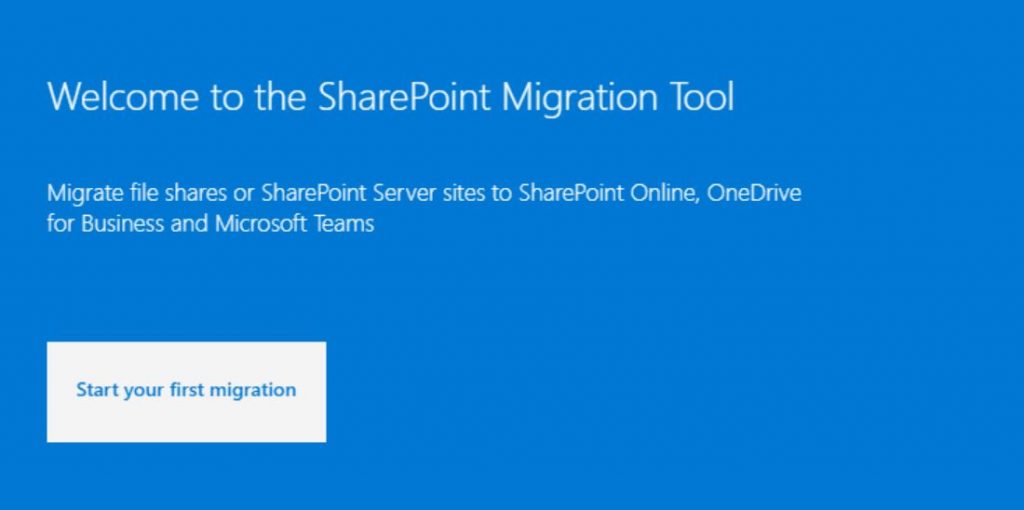
The utility itself is straightforward to install and operate. It is installed as a desktop application (which automatically updates on launch). To use, you simply must select your source and the destination site and document library.
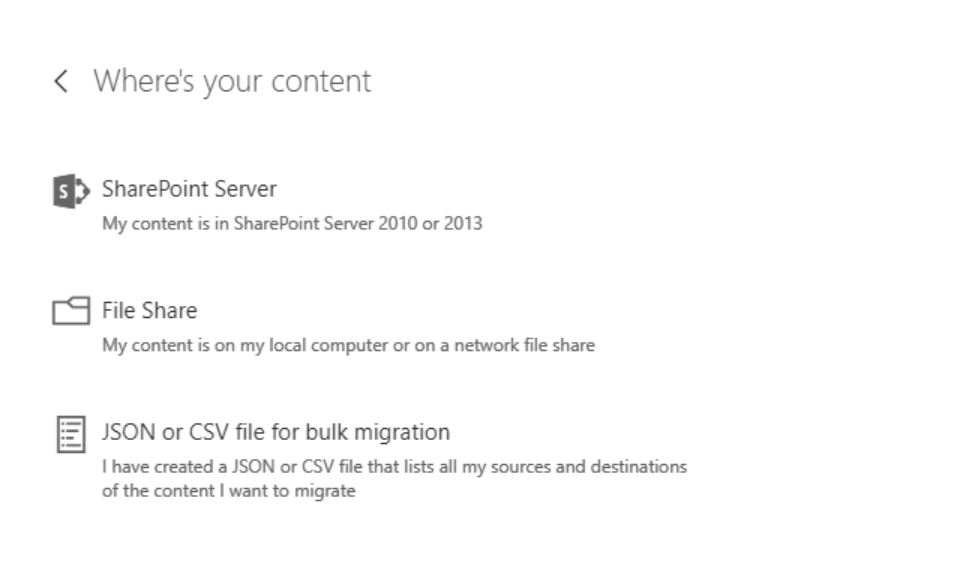
It also supports bulk migrations through a configuration folder, so folder mappings can be set up in advance and launched in one go. Once complete, the migration log is saved as a csv so it’s straightforward to verify success or otherwise.
Planning migrations
The technical support and capabilities for organisations looks to migrate data to Office 365 is greater than ever. This is only part of the story however and data migrations still require careful analysis, planning, communication and verification to ensure that users are not impacted adversely and success is judged as more than technical completion.
This is where CompanyNet can help – we have used these migration tools to move terabytes of data into our customers Office 365 environments. Our experience will help avoid the pitfalls and help the migration to be judged as a success by your users.
CompanyNet are experts in all aspects of Office 365. A Microsoft Gold Partner, we’re here to help you get more out of the platform. If you have questions about migration or any other aspect of Office 365, get in touch.
