
In our second month of working from home during lockdown, here’s CompanyNet’s round-up of what’s new and updated across Office 365 and Microsoft 365.
This month, we’re looking at some updates to Microsoft Teams which will enhance your experience of video meetings – something we’ll all welcome at this time. Plus, an introduction to training artificial intelligence models with Power Platform’s AI Builder and Microsoft 365’s trainable classifiers, and a beautfiul new term store for SharePoint Online.
In a hurry? You can also view a potted summary of this blog on YouTube:
- Better video call experiences with Microsoft Teams
- A beautiful new Term Store for SharePoint Online
- AI Builder
- Detecting compliance problems early with trainable classifiers for Microsoft 365
Thanks to our team members James Mackerness and Carl Bennett for their contributions to this round-up.
If you would like to find out more about these changes, or would be interested in help getting more out of Office 365, get in touch with CompanyNet.
Better video call experiences with Microsoft Teams
With most office workers now working from home, there’s been a considerable focus on Microsoft Teams video calls. Amazingly, the software also recently celebrated its third birthday. In this context, Microsoft has been announcing, adding and enabling new features, with a real focus on bolstering the video call experience.
Custom backgrounds
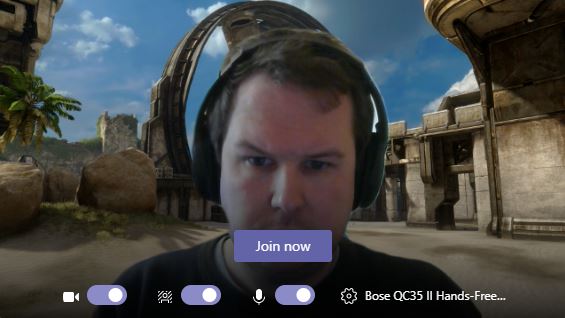
In addition to the ability to blur your background, you might have already seen the backgrounds feature appear in Teams. This lets you pick from a selection of built-in background images, such as empty rooms, office scenes and a few more fun options.
Some people have discovered that you can also set your own custom backgrounds in Microsoft Teams. This feature is unofficial and unsupported, and therefore may be unstable, but we have found it to work well.
To add your own custom backgrounds on Windows, save your background images into the folder at %APPDATA%\Microsoft\Teams\Backgrounds\Uploads. Next time you open the backgrounds panel, you will find your images there.
Noise suppression
If you’re fed up with asking people to mute themselves on calls due to background noise, shouting children, dogs barking and so on, you may be in for a treat.
Microsoft has announced that Teams will soon have drastically improved noise suppression, meaning the software will reduce any distractions and focus entirely on the person speaking.
Raise hand
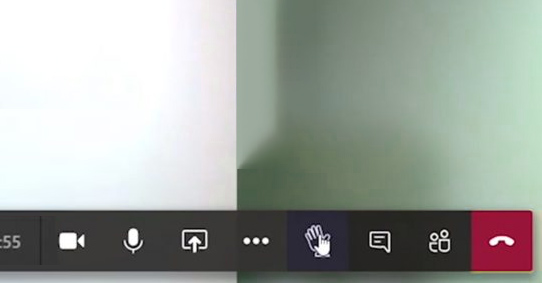
A new ‘raise hand’ icon will appear on the Microsoft Teams toolbar during calls, which will let you virtually raise your hand to get attention without interrupting the current discussion.
This will prove useful for meetings where a speaker has centre-stage and interrupting them would prove awkward, or where people have been placed on mute.
More people visible
One limitation of Microsoft Teams versus consumer video call apps like Zoom is that, in a large meeting, you can only see the last four people who have spoken. Over the coming weeks, this is being upgraded to nine, which should make larger video calls easier.
Multi-window chat
You may have had the rather unintuitive experience of trying to find files or conversations in Teams while meeting with someone in Teams.
Rolling out by the end of June, Microsoft are introducing the option to ‘pop out’ meetings and chat conversations into a separate window, meaning you can continue to talk while using Teams to find the information you need.
The option will be available with a ‘pop out’ button at the top right of each chat window.
Maximum size moving to 10,000 users
Finally for Teams this month, if your organisation has more than 5,000 staff, you may have had problems setting up large teams, such as an ‘all-company’ announcements channel. From the end of May, Microsoft says the number of users you can have in a team is being increased from 5,000 to 10,000.
A beautiful new Term Store for SharePoint Online
Microsoft have announced some long-anticipated and very welcome changes to the Term Store (also known as Managed Metadata Services), which manages your organisation’s metadata tags.
Firstly, the Term Store is moving to the ‘Content Services’ section of the SharePoint admin centre – but don’t worry – all of your existing term sets and settings will be preserved.
The number of terms you can use is increasing from 200,000 to 1,000,000 – though if you’re using anywhere near the original cap we’d advise you to commence a cleanup exercise immediately!
It also has been updated with a new, modern interface, which looks lovely, and which frankly it’s needed for years:
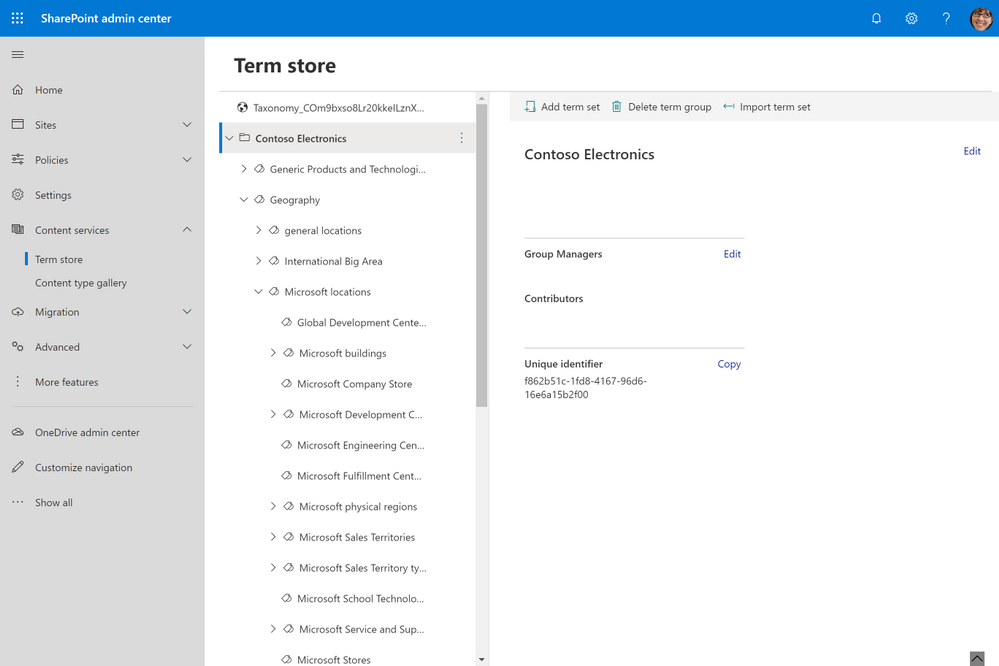
The experience for adding tags in SharePoint now also supports a tree view, meaning grouping tags can make the experience for users much easier, like in this geographical example.
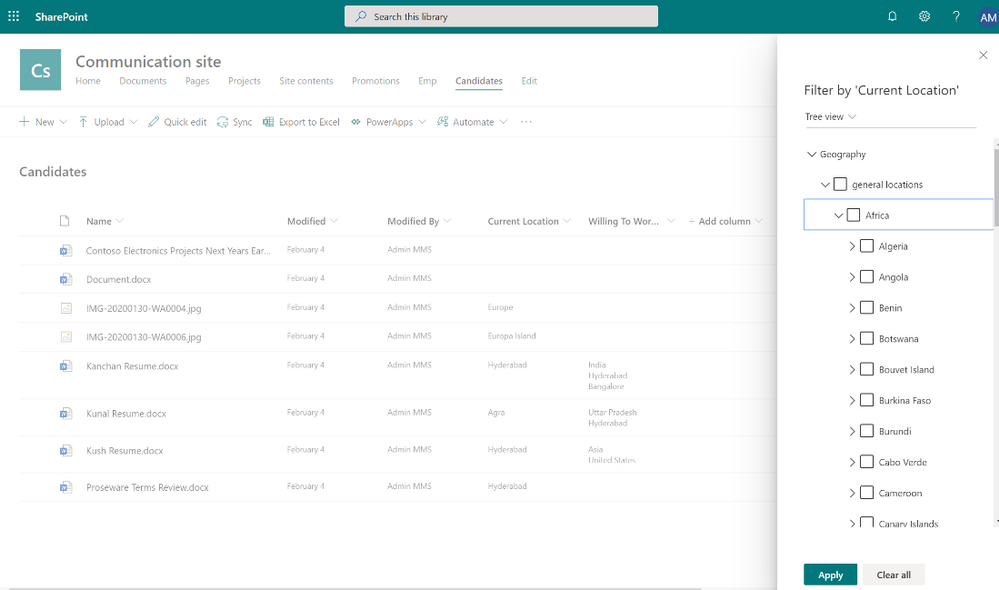
In the same location, you’ll also find a new unified ‘Content Gallery’, where you can view all of your organisation’s content types and manage them centrally.
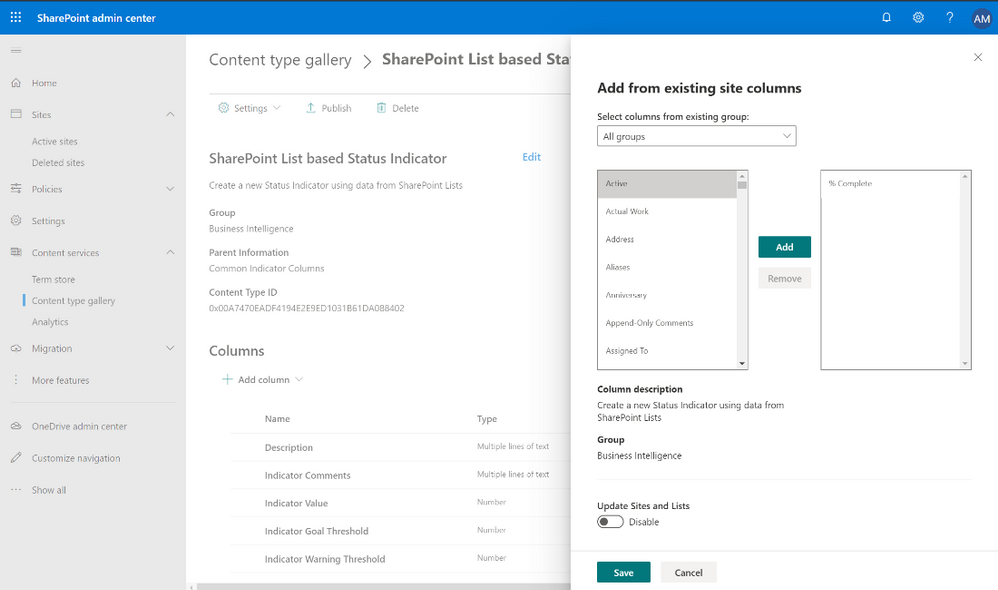
These are rolling out on targeted release customers now, so shouldn’t be far after that for everyone else. Keep an eye on your admin centre notifications, and be ready to walk your current term store managers through the change. It’s also worth considering an exercise to clean up and restructure your terms, and a similar exercise to prune and unify your content types.
AI Builder
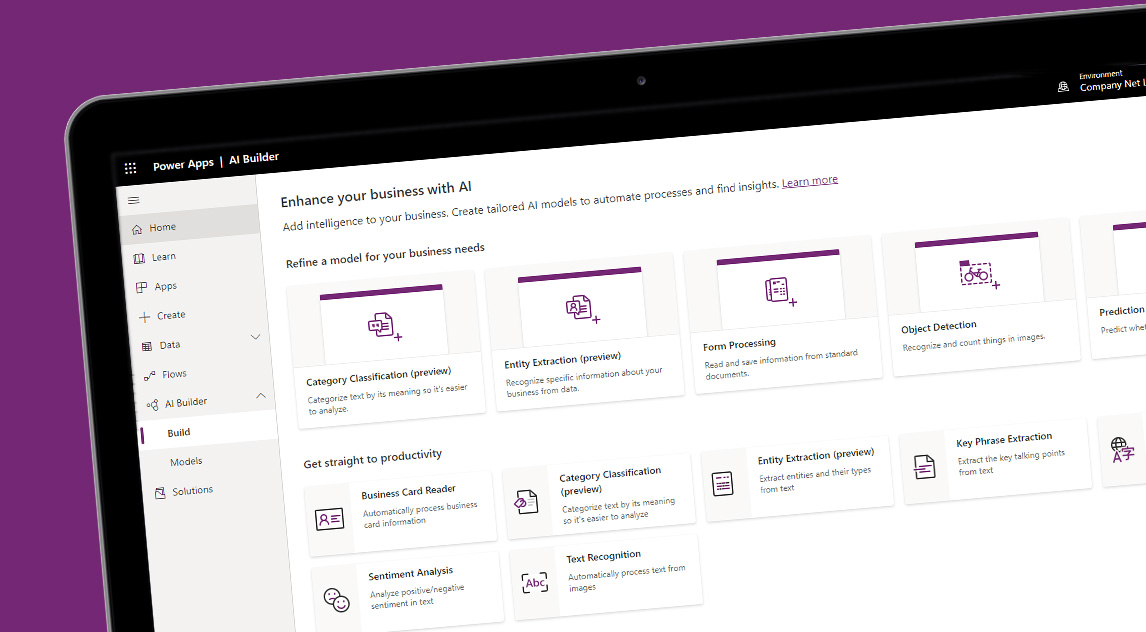
Have you ever wondered about using artificial intelligence to get insights about your business data, but don’t know where to start? Microsoft has now made a new product available which can help.
AI Builder, Microsoft’s low-code artificial intelligence platform, lets you create AI-based line-of-business apps that give you insight about your business, and can even try to predict the future.
It’s a big topic, so we’ve shared a blog post about AI Builder, what it is, and how you can get started with it. You can read the full blog post here.
Detecting compliance problems early with trainable classifiers for Microsoft 365
Compliance is an important topic for any business, and one where artificial intelligence can help.
Office 365 has a number of built-in ‘classifiers’ which help automatically identify sensitive content being created and stored across your organisation. These focus on things like offensive language, harassment, threats and source code, meaning you can detect and act on problems before they become unmanageable.
Now you can also add your own classifiers to detect sensitive information that might be specific to your sector or business. By training Office 365 to detect documents that match a particular pattern, you can increase your chances of avoiding challenging situations such as data loss and privacy breaches, and ensure regulatory compliance.

To get started, visit the Microsoft 365 Compliance Center (https://compliance.microsoft.com) and select “Data Classification” from the menu. From here, you can ‘seed’ the system with a
minimum of 50 documents which act as exemplars of the kind of thing you’re looking for. Once seeded, you need to test your trainable classifier against 200+ documents – providing a mix of positive and negative matches.
Once it’s ready, your trainable (or trained) classifier can be run on your organisation’s live data, automatically detecting, labelling and alerting you to any matches.
Trainable classifiers work best when focused on specific language – such as profanity – or documents formatted in a particular way – such as source code or files output by a particular system. We tried to train one to detect haiku poetry, but it didn’t work!
You can learn more about how to set up your own trainable classifiers on the Microsoft website.
