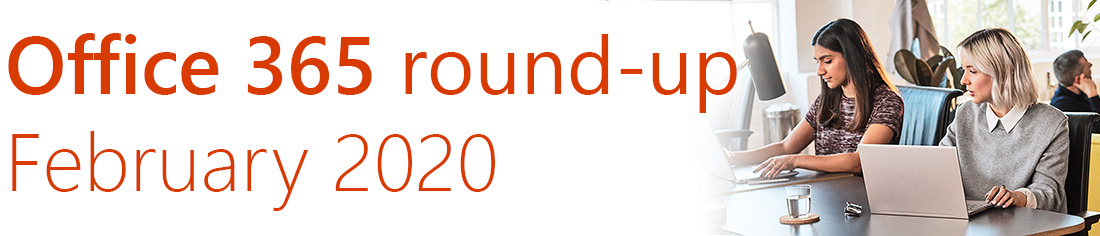
Welcome to February’s round-up of key changes and new features coming up in Office 365, SharePoint and our Kira intranet platform.
This month, we’re looking at a key change to how files are stored in Office 365, custom search results pages and inline image resizing in SharePoint, and read receipts and tools for frontline workers in Teams.
- File size limits increased to 100GB
- Custom search results pages in SharePoint Online
- Shape up with image resizing in Kira and SharePoint Online
- Know when someone’s seen your messages in Teams
- Frontline worker tools for Teams
Prefer a video? Watch this month’s full update here, or read on to discover this month’s best new features:
Thanks to our team members Franceska Musat, Stuart McLaughlin and James Mackerness for their contributions to this round-up.
If you would like to find out more about these changes, or would be interested in help getting more out of Office 365, get in touch with CompanyNet.
File size limits increased to 100GB
Until recently, the size limit for a single file on SharePoint, OneDrive and Teams was a paltry 15GB – about the same as storing 3,000 copies of the Complete Works of Shakespeare in one file.
That has now been increased to 100GB, which is around twice the size of everything on Wikipedia. So if you’ve ever wanted to store an absolutely enormous file in Office 365, you now can.
[gen id=5e21ca0671af5a630cbaa21f]
The real news behind this announcement is that Microsoft has cracked something called ‘delta syncing’. This is where, when you sync your files with OneDrive or SharePoint, rather than re-uploading the entire file, it only uploads the bits that have changed.
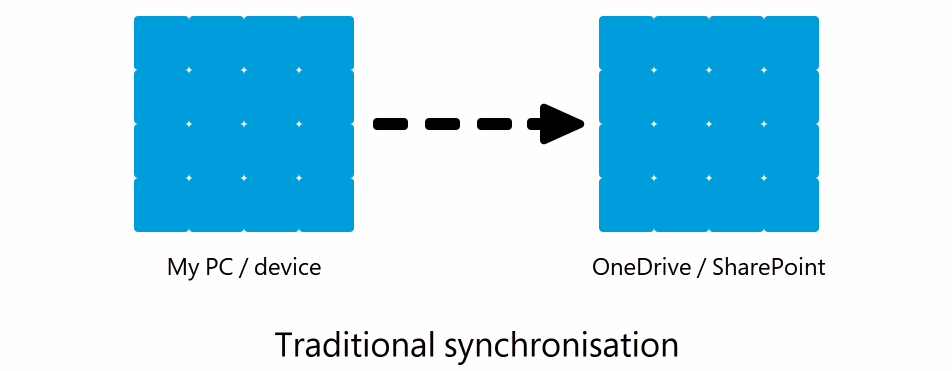
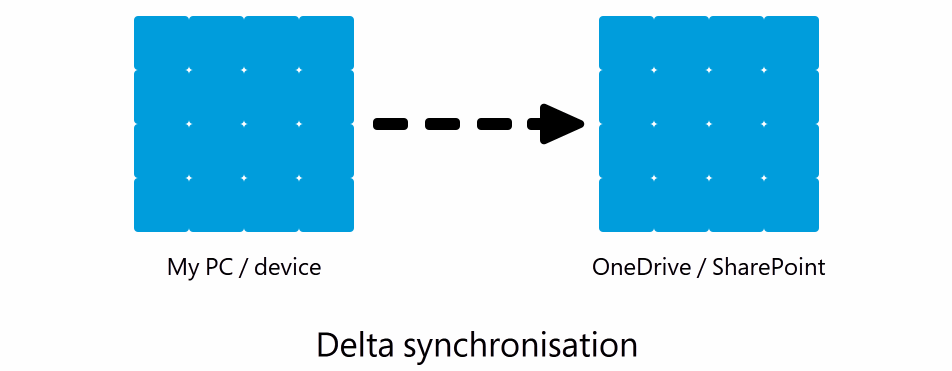
Previously, only Office 365 files (like Word documents) could do this, but now all file types – including huge files like videos and archives – can be ‘delta synced’. That will mean considerable savings on time and bandwidth used uploading and downloading files.
Custom search results pages in SharePoint Online
You’ll soon be able to have custom search results pages in SharePoint Online. These will not only let you define new search scopes and ways of filtering your content, but also let you design how the search results look.
You could, for example, have a custom search scoped just to the HR pages on your intranet, or one that only returns policies and procedures.
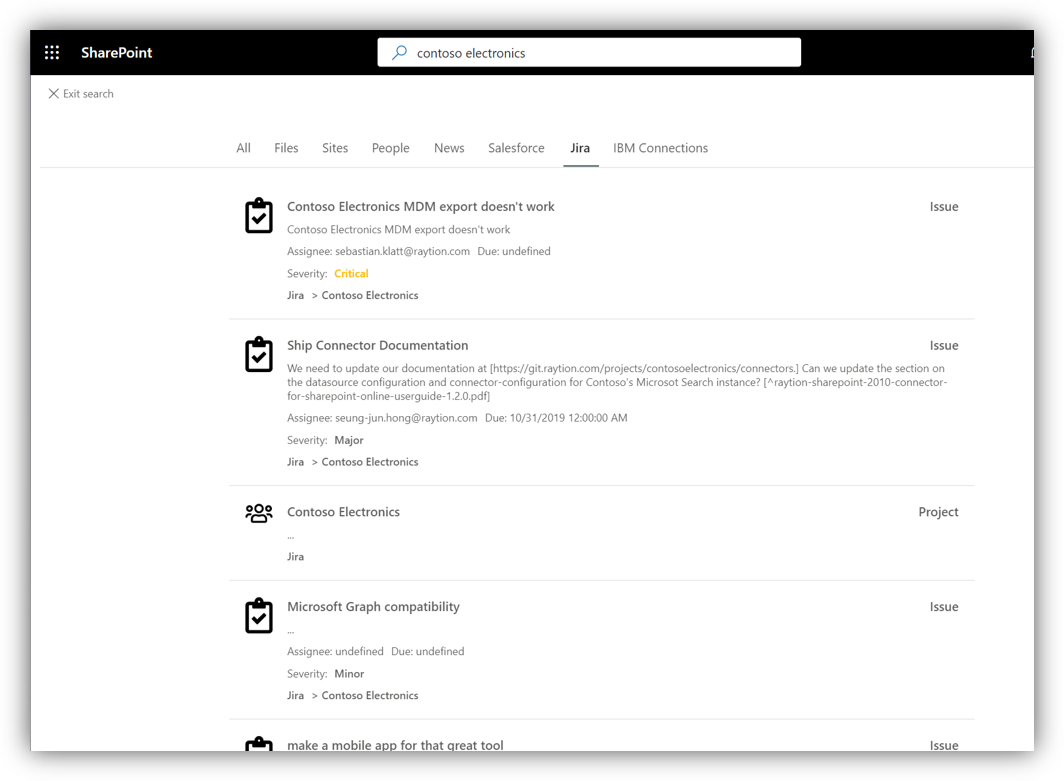
Custom searches will appear as a new tab within your search results, as in the image above. They apply across your whole organisation, so will need to be set up by administrators. Also, defining which search results to return will be done using KQL (Keyword Query Language) code, so it will need some specialist input to get right.
On the plus side, Microsoft are providing a new search results designer tool which helps you visually lay out how you want results to be displayed.
Shape up with image resizing in Kira and SharePoint Online
Rolling out now, for completion by the end of February, is the ability to resize and crop images directly in SharePoint whenever you add them to a page.
This is a great feature which will let your content authors save time when adding images, without the need to resize them on your desktop or for your asset library first. We’re assuming that resizing an image you’ve uploaded won’t destroy or downscale the original, though we don’t have access ourselves just yet so can’t be certain.
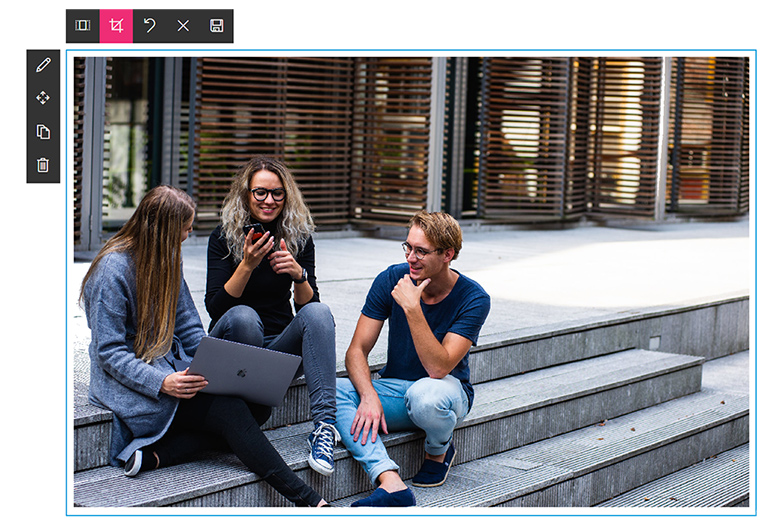
When this hits your tenant, we recommend you take the time to get familiar with it then let your content authors know, since there’s some good value here. You may also want to revise your internal guidance regarding recommended sizes for images, since image size can be a significant factor in performance, especially on search and aggregator pages.
Thanks to the close integration of our Kira intranet platform with SharePoint Online, this feature will be available to Kira users as soon as Microsoft enables it on your tenant.
Know when someone’s seen your messages in Teams
Read receipts in Teams conversations have finished their rollout on all tenants now.
These are intended to show two things – firstly, a check mark if your message has been successfully sent to the other person or people, and secondly, an ‘eye’ if the message has been read by all recipients of your message.
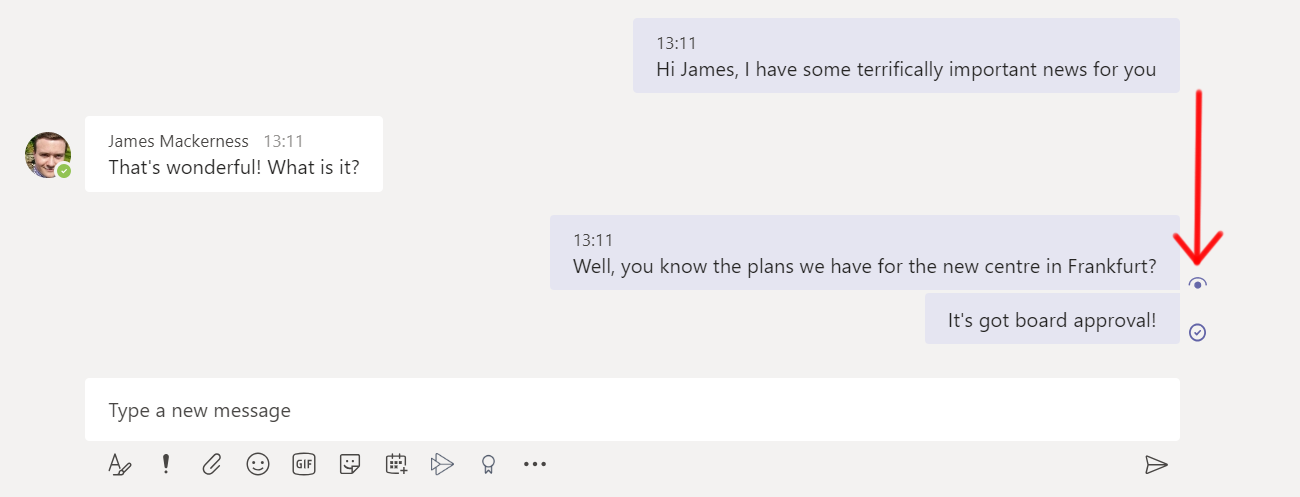
It’s a useful bit of functionality that you might be familiar with if you use messaging apps like WhatsApp. However, we’ve found that the ‘eye’ will currently only appear on messages read by a ‘pure Teams’ user: if you’ve migrated any users from old on-premises installations of Skype for Business, read receipts simply won’t work for them, even though all the options are there. This seems to be related to one of the many legacy settings left over from Skype – we haven’t yet managed to pin down which one, though.
Read receipts can be turned off in Teams Settings under the ‘Privacy’ tab. But note that, if you turn off read receipts for yourself, you won’t benefit from seeing whether others have read your messages.
Frontline worker tools for Teams
Microsoft are introducing a selection of new tools to Teams that are aimed at frontline workers. These include shift management, a ‘walkie-talkie’ function, and improved options for sign-in, sign-out and identity management.
Up to this point, Teams has largely been focused on desk-based office workers. These new features will help bring frontline workers into Teams – those who typically don’t have access to a PC, but will have a device such as a phone or tablet.
Because this huge segment of workers has been largely ignored to date, many managers have resorted to ‘shadow IT’ – using apps that aren’t officially sanctioned – to get work done. Bringing frontline workers into the Teams fold will help resolve this potential security issue.
The new features include a brand new shift management app, Shifts, which is designed to create a centralised shift management system, with options like notifying staff of changes to shifts, and the ability to offer shifts to co-workers.
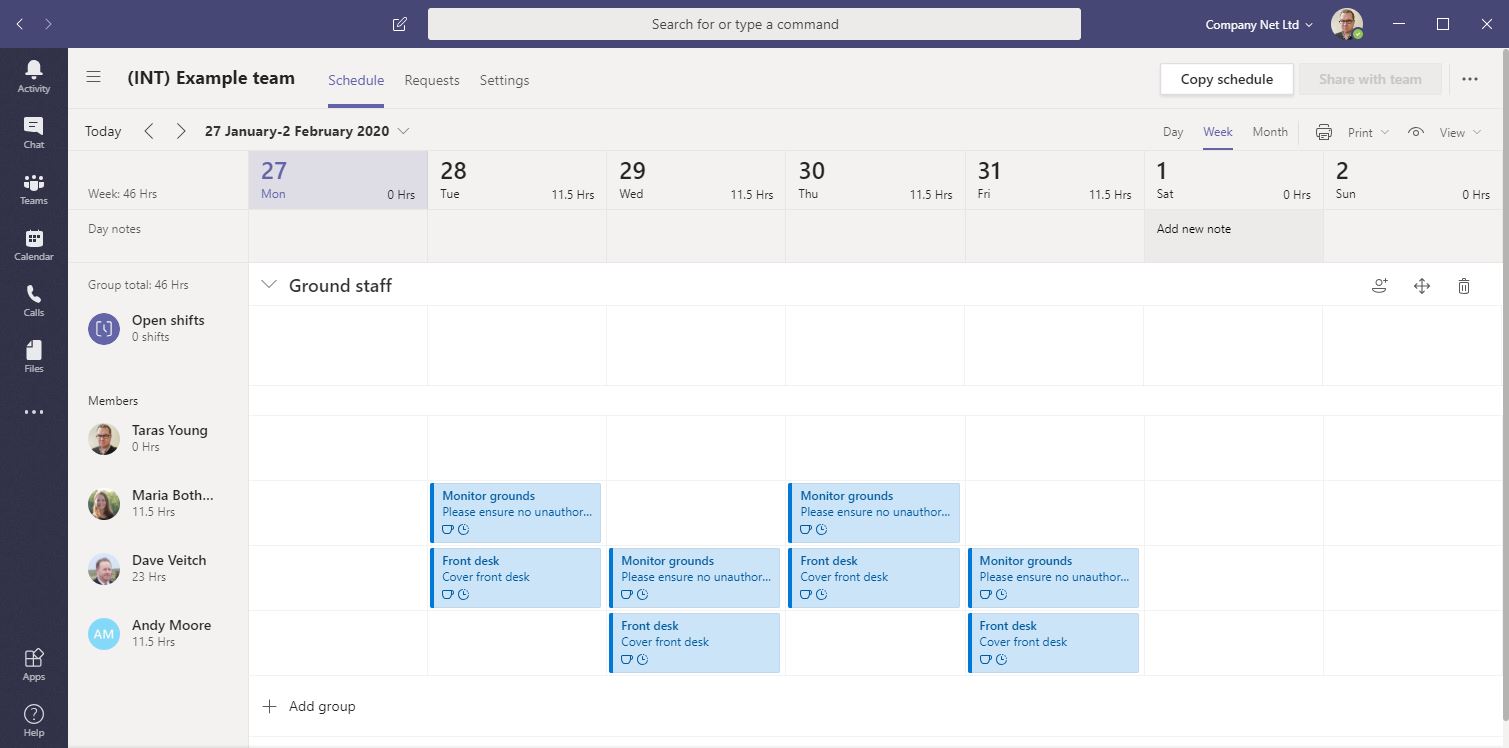
We’ve put Shifts through its paces, and it’s not quite ready for use – for example, it doesn’t actually notify team members when they’re given a shift – but it’s not far off complete, and it’s definitely a welcome step in the right direction.
Another Teams feature aimed at frontline workers is the new ‘walkie-talkie’ functionality in the mobile app. This will add a push-to-talk capability to let individual team members have secure, instant voice conversations, or talk to their whole team simultaneously. Unlike traditional walkie talkies, there’s no chance of anyone listening in – although how well they work will depend on network availability.
Finally, there are some new options for sign-in and identity management that will make life easier for frontline workers and their managers. These include:
- the ability to sign into Teams using a code sent by SMS text message, rather than a password;
- the ability to automatically sign someone out of every device so the device can be used by a colleague, and
- the ability for managers to manage their team members’ identities without being an administrator – for example, being able to quickly revoke access for someone who walks out of their job.
