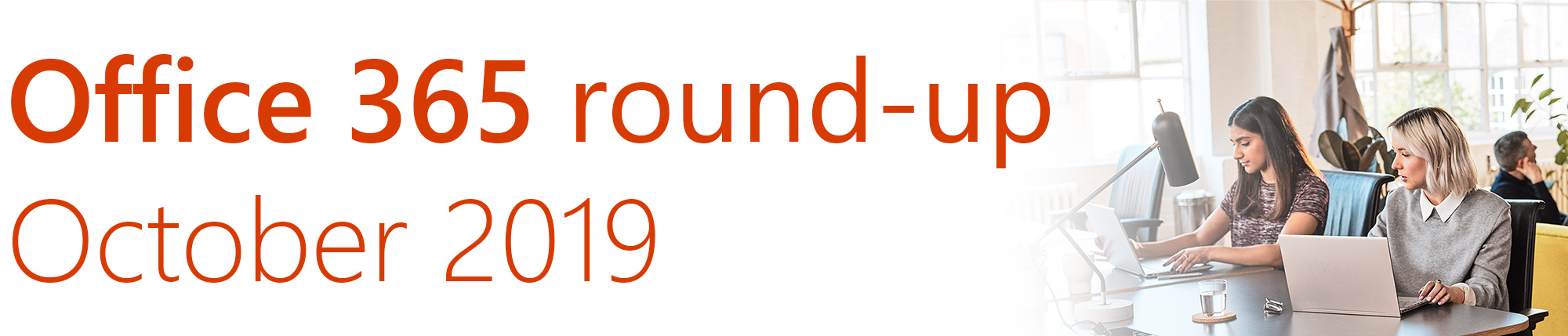
Welcome to CompanyNet’s monthly roundup of changes and new features coming up in Office 365, SharePoint and Kira.
This month, news about Microsoft throwing a lifeline to organisations that still haven’t moved off Windows 7, and some really useful new and improved features. We see the long-awaited integration of sensitivity labelling into Office apps, plus some new functionality in Microsoft Teams, and reports about sharing coming to SharePoint and OneDrive.
Prefer a video? Watch this month’s full update here, or read on to discover this month’s new features in full:
If you’d like to get these round-ups sent straight to your inbox each month, you can sign up to receive emails.
- Microsoft throws (expensive) life line to organisations still running Windows 7
- Sensitivity labels built into Office apps
- Pinned channels in Microsoft Teams
- Copy teams in Teams – and ‘teamify’ Office 365 Groups
- Sharing Reports for SharePoint Online
Thanks to our Solution Designer, Maria Botha-Lopez, for her contributions to this round-up.
If you would like to find out more about these changes, or would be interested in help getting more out of Office 365, get in touch with CompanyNet.
Microsoft throws (expensive) life line to organisations still running Windows 7

January 14th marks the day Microsoft officially stops supporting Windows 7, meaning there will be no more free updates, including security patches.
They initially offered extended support to large enterprises, for a fee, as part of the Extended Security Updates (ESU) programme. Identifying that some medium- and smaller-sized organisations still aren’t ready for the change, Microsoft have now extended the ESU scheme to everyone.
From December 1st, organisations will be able to purchase extended support and updates for Windows 7 from Microsoft. For Windows Enterprise users, this will cost $25 per device in year one, while for Windows Pro users the cost will be $50. As a powerful incentive to get your organisation off Windows 7 and upgrade to Windows 10, the cost of extended support will double every year. So it’s definitely not a long-term option!
If your organisation still uses Windows 7 and you’d like to discuss your options, get in touch with CompanyNet. We are experts in migration and licensing and will be able to figure out the best, most cost-effective path for your organisation.
Sensitivity labels built into Office apps
Protecting sensitive information is important in any organisation, and can be business-critical to some. Up to this point, sensitivity labelling has been available in Office apps – like Word and PowerPoint – through an external plugin, the Azure Information Protection (AIP) client.
Now, Microsoft have brought this functionality into the apps themselves, making the process of labelling sensitive files easier than ever. A new Sensitivity button on the Office ribbon lets you select a sensitivity label to apply to the current document. Labels are pulled in from your organiastion’s Office 365 Security and Compliance Centre, meaning they can all be managed centrally.
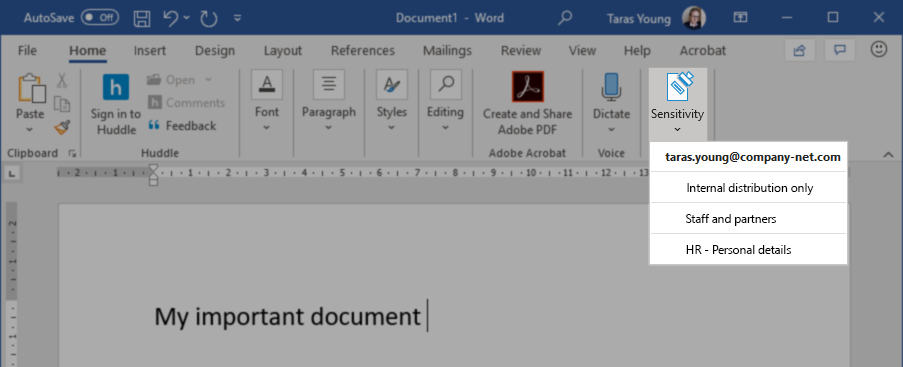
Why does it matter?
We’ve been waiting a while for sensitivity labels to be properly integrated into Office apps, and it’s finally here. With regulation like GDPR and data breaches hitting the headlines, this functionality is a vital addition for organsiations which regularly handle sensitive data.
When will it happen?
The functionality is already being rolled out to the Word, PowerPoint, Excel and Outlook apps for Windows and Mac. You should be able to find a ‘Sensitivity’ button in the Home tab of your ribbon once it’s there. The feature is also available on Android and iOS. We expect to see it coming to Outlook Online soon, too.
Do I need to do anything?
If your organisation works with sensitive data, you will need to amend your training to incorporate the new, integrated sensitivity labelling tool.
Pinned channels in Microsoft Teams
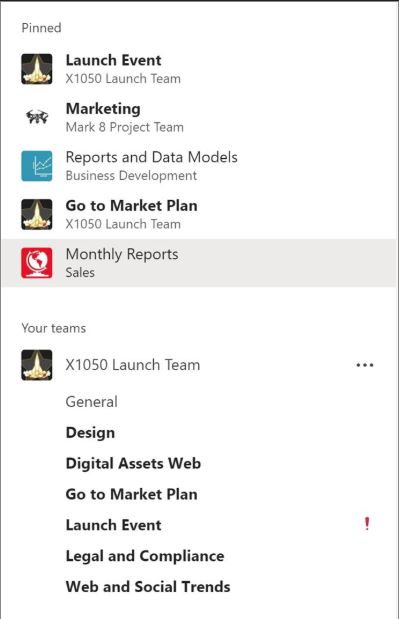
As Teams becomes an integral part of your daily work, you’ll find that there some channels across different teams that you frequently use, or are most important to you.
With this feature, you’ll be able to pin the channels that are important to you at the top of your sidebar. Once a channel is pinned, its placed in a new category ‘Pinned’ at the top of your teams and channel list.
Why does it matter?
As you join more Teams and as your Teams have more channels, pinning your most important channels will save you time by not having to look for that team and channel through your whole list.
When will it happen?
Microsoft started rolling out pinned channels in September, and this should be completed for everyone by the end of October.
Do I need to do anything?
You don’t need to do anything, but you could keep an eye on when this feature is available for your organisation, and help spread the word. You could also update any user training, guidance documents, and notify your helpdesk.
Copy teams in Teams – and ‘teamify’ Office 365 Groups
Microsoft Teams has made it easier than ever to create new teams from existing teams and even Office 365 groups.
You can now create a copy of an existing team, essentially using the old team as a template for the new one. Channels are automatically copied over, and you can also optionally copy across tabs, team settings, apps and even members.
The default setting is not to copy members over to your new team, so there’s less chance of accidentally annoying a large group of people.
And – if you have any Office 365 Groups which haven’t been associated with a team yet, you can now use the the Create a Team function to ‘teamify’ them.
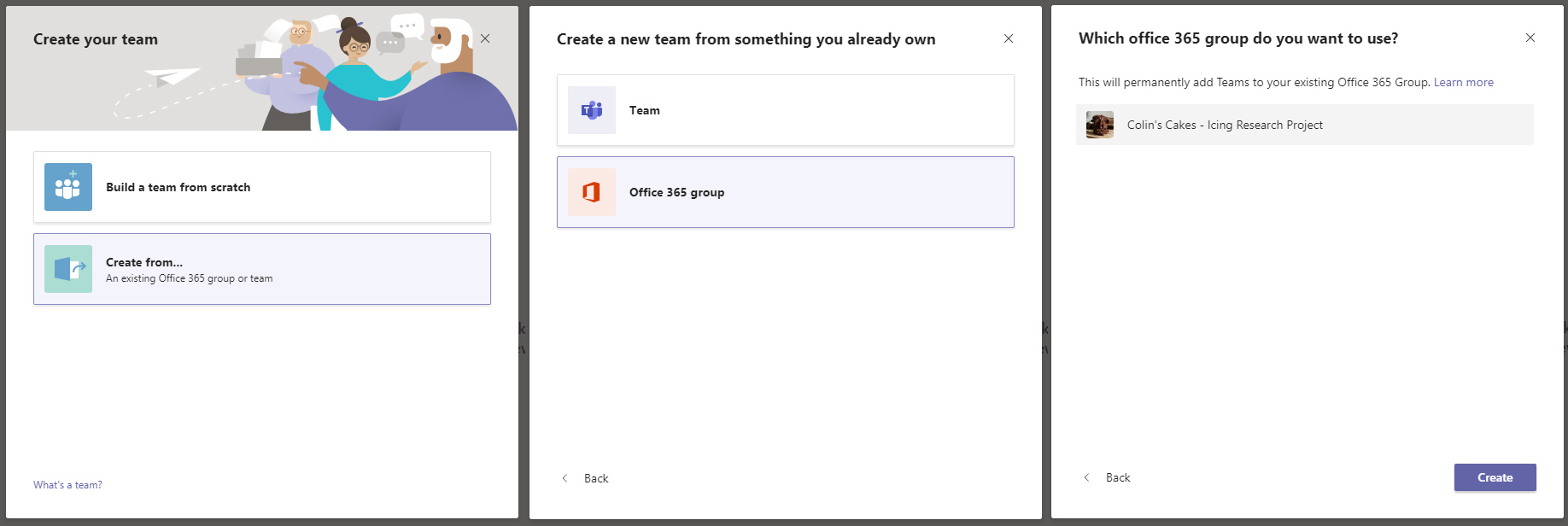
Why does it matter?
Creating a new team from scratch used to mean a laborious setup process, but now you can use existing, well-managed teams to instantly become the basis for your new one. Furthermore, adding a team to an existing Office 365 Group can now be done in seconds, removing a further barrier to Teams adoption.
When will it happen?
This feature has already been rolled out to Microsoft Teams and is available now – just click “Create a Team”.
Do I need to do anything?
There is nothing you need to do to accommodate this change – it will be available immediately.
Sharing Reports for SharePoint Online
With this new feature, SharePoint Online site owners will be able to see all the items in their site that have been shared with any user, and can generate a CSV that shows how their content is being shared, both inside and outside the organisation.
You will be able to generate the report which shows all shared content from the “Shared with External Users” section of the Site Usage page. The report outputs a CSV file that contains a row for every unique user, permission, link, and item that has been shared with both internal and external users.
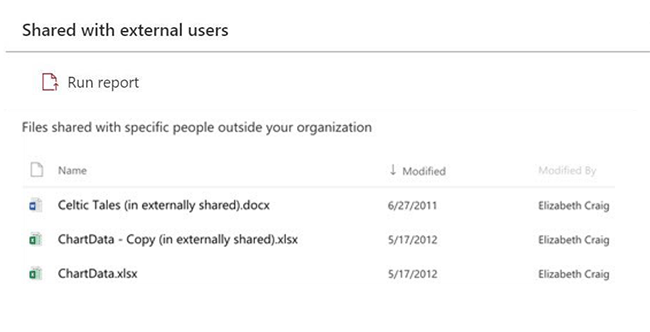
Why does it matter?
This will allow SharePoint Online site owners to know exactly what has been shared both internally and externally, allowing you to take any remedial action if necessary, or help you reconsider whether certain content could live elsewhere if more appropriate and efficient, rather than sharing individual files.
When will it happen?
Sharing Reports will be rolling out in late September to be completed by the end of November. The feature is also likely to be rolled out to OneDrive for Business soon, too.
Do I need to do anything?
You don’t need to do anything to turn this feature on, but you could notify your SharePoint Online site owners when it becomes available, update their training and notify your help desk.
