This is our monthly roundup of changes and new features coming up in Office 365, SharePoint and Kira.
This month sees some important changes to Microsoft Teams, ticking off two features – real-time status, and federation – that were available in Skype for Business, and making it a more complete product than ever. There’s also new security options when sharing files, and improvements to SharePoint too. Plus a top tip for fans of emojis…
- Password-protection and download blocking in OneDrive
- New ‘Question’ post type in Yammer
- New Yammer files in Office 365 Groups will be stored in SharePoint
- Organisational assets in SharePoint
- Site Usage page in SharePoint
- Real-time presence status in Microsoft Teams
- Priority notifications in Microsoft Teams
- External access (aka federation) comes to Microsoft Teams
- Emoji panel in Windows 10 (Windows tip)
Thanks to CompanyNet team members Paul McGonigle, Stuart McLaughlin and Maria Botha-Lopez for their contributions to this round-up.
Don’t miss out on future updates! Sign up now to receive this update in your inbox, once a month.
If you would like to find out more about these changes, or would be interested in help getting more out of Office 365, get in touch with CompanyNet.
Let’s dive in to what’s happening in July…
Password-protection and download blocking in OneDrive
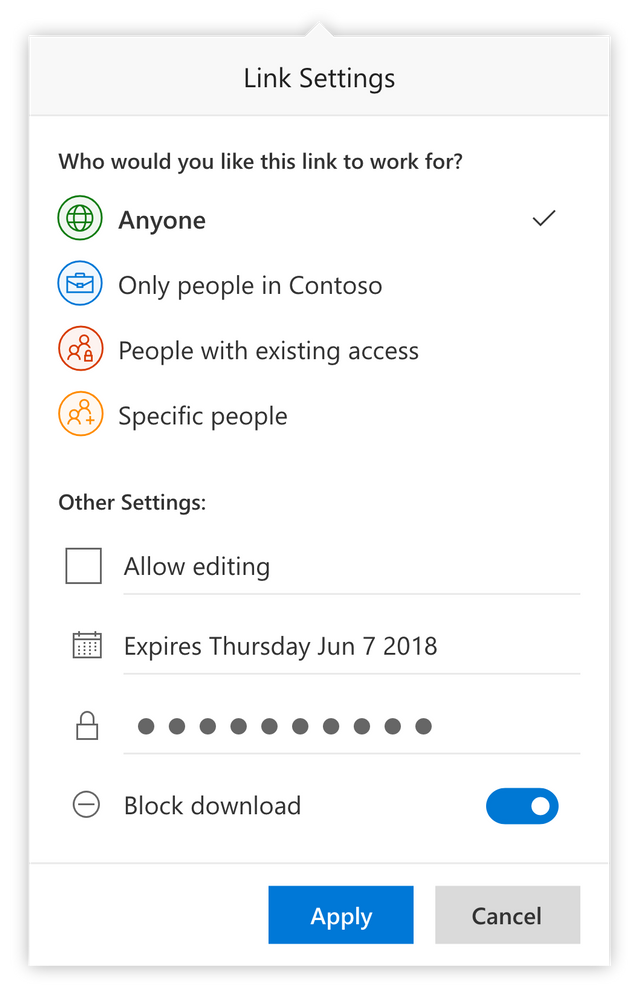 You will soon be able to specify a password for accessing links you create using OneDrive’s Share feature. This means you can add an extra layer of security when you share a file with people outside your organisation. You will also be able to block others from downloading the file (essentially making it only viewable in their browser).
You will soon be able to specify a password for accessing links you create using OneDrive’s Share feature. This means you can add an extra layer of security when you share a file with people outside your organisation. You will also be able to block others from downloading the file (essentially making it only viewable in their browser).
Why does it matter?
Thanks to the ability to set a password on each shared link, if a recipient accidentally forwards or shares the link to your file with someone else, they will not be able to access it without the password. And by blocking the option to download a file, you can ensure recipients can only view the information, not make their own copy of your file.
When will it happen?
These features were announced in June and are being added to OneDrive in the coming months.
Do I need to do anything?
Keep an eye on your OneDrive and let your employees/users know about the changes, as they offer useful new ways of securing your organisation’s data.
New ‘Question’ post type in Yammer
Yammer is gaining a new post type, in addition to the standard ‘Update’, ‘Poll’ and ‘Praise’ options. The new post type is called ‘Question’, and lets users ask a question, then pick a ‘Best answer’.
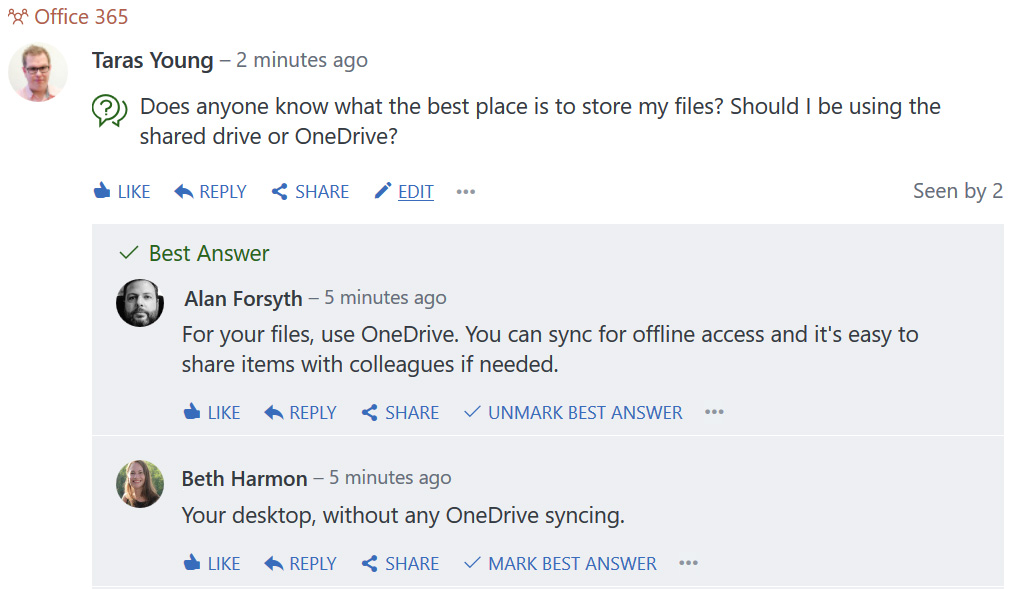
Why does it matter?
The new Question post type plays to Yammer’s role as a repository of useful tacit knowledge. Now, when someone asks a question, the best answer will be singled out, making it easier to spot when others come back to the question later. It also indicates that the question has been answered, meaning less duplication of effort.
When will it happen?
The new feature is being rolled out right now to Office 365 tenants.
Do I need to do anything?
If your organistaion uses Yammer to share knowledge among employees, you may wish to update your Yammer training and perhaps make an announcement on Yammer to highlight the new feature.
New Yammer files in Office 365 Groups will be stored in SharePoint
Since 2017, Microsoft has been integrating Yammer with Office 365 to bring it under the same controls as the other services. Yammer-connected groups are already integrated with Office 365 groups for membership controls, but latest update is that all new files posted in these connected groups will be stored in SharePoint.
Existing files, files in unconnected groups, and files in private message will not be impacted by this change and will continue to be stored in the legacy location. (To help you figure out where files are being stored within Yammer, Microsoft has a reference guide.)
Why does it matter?
By using SharePoint for file storage with Yammer, this allows the same governance to be applied to Yammer files (i.e. retention, sensitivity labelling, device policies and audit) as with the wider SharePoint / OneDrive platforms. This will support consistency of policies across the organisation and channels.
When will it happen?
The global rollout commenced mid-June and is expected to be completed by the end of July 2019.
Do I need to do anything?
This update will require no change from a user point of view. To take advantage of SharePoint storage Yammer must be set up to support Office 365 connected groups.
Administrators should make themselves aware of the differences (see: Yammer and Office 365 Groups) and issue guidance to the user community accordingly.
Organisational assets in SharePoint
Organizational assets lets you register one or more libraries as a central source for your company’s brand assets. This enables users to select these assets when they are creating content, without having to search for them or upload duplicate assets.
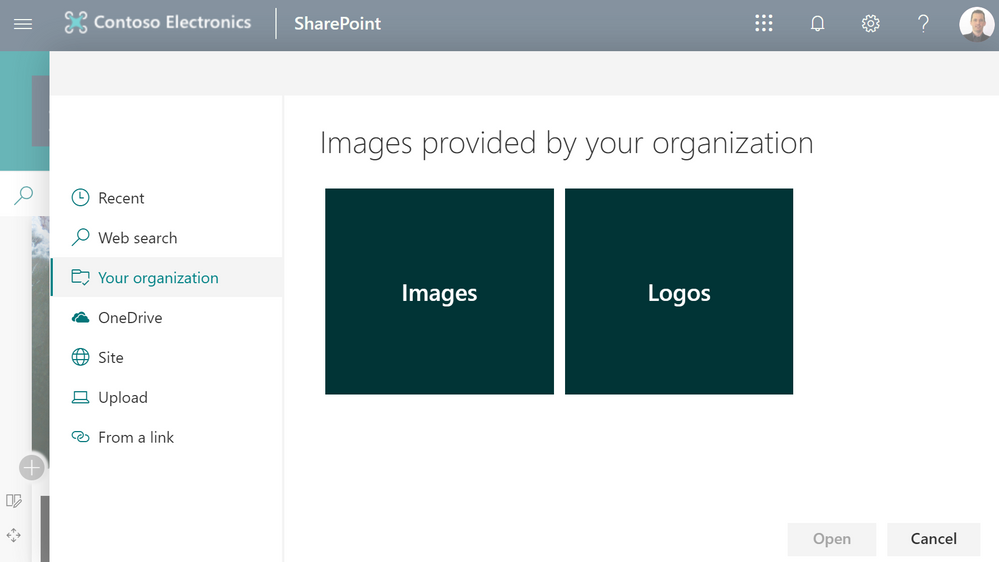
Why does it matter?
To date there has been no way for an organisation to add in a central library to the image picker. This meant that users would either need to know exactly where the brand assets lived, or search to find the correct asset. This inevitably led to some users using outdated assets, or duplicating them within their local site. The new Organizational Assets option lets content editors easily find and insert the latest brand assets.
When will it happen?
This new feature is rolling out globally over the next few months with full rollout being targeted by the end of August 2019. Targeted release tenants should have access to this within July 2019.
Do I need to do anything?
If you want to set a library up as an Organisational Asset library, your SharePoint administrator needs to run a PowerShell command that registers it within your tenant. Once this is done, your Communications staff can upload your brand assets and let content editors know where to find them.
Site Usage page in SharePoint
SharePoint’s ‘Site Usage’ page is being updated to provide an improved user experience. As well as charts showing numbers of site visits and unique visitors, there will be a new one showing ‘Popular Platforms’. This will help admins identify what kind of devices your sites are being accessed from (desktop, mobile web, mobile app or tablet).
Why does it matter?
Improvements to site analytics are always welcome, as they can help you better understand how and why people are accessing your SharePoint sites. For users of our Kira platform, we will continue to provide Kira Analytics. Kira Analytics provides a much more comprehensive experience, featuring a dashboard which presents data drawn from across SharePoint and augmented by Google Analytics.
When will it happen?
Microsoft has already started rolling out the updated Site Usage experience, and it should be done by the end of July.
Do I need to do anything?
Once your tenant has the new page, you will be able to find it by clicking on the gear icon on any SharePoint site and then clicking “Site Usage”.
Real-time presence status in Microsoft Teams
Microsoft has announced that Teams presence will be shown in real-time, meaning that when a user’s presence changes – such as when they are on a call – other users can see this change right away.
Why does it matter?
Although Microsoft Teams already has a status indicator, for those who are frequently jumping on and off calls and in and out of meetings, delays of up to five minutes in the automatic update of their status meant it hasn’t reflected the actual real-time availability of users.
When will it happen?
The feature will gradually be rolling out to all customers starting at the beginning of July, and should be complete by the end of August.
Do I need to do anything?
You don’t need to do anything – this change will happen automatically.
Priority notifications in Microsoft Teams
A Priority Notification feature will be rolling out in Teams which will allow users to mark a chat message as Urgent, which notifies users repeatedly for a period of 20 minutes or until messages are picked up and read by the recipient.
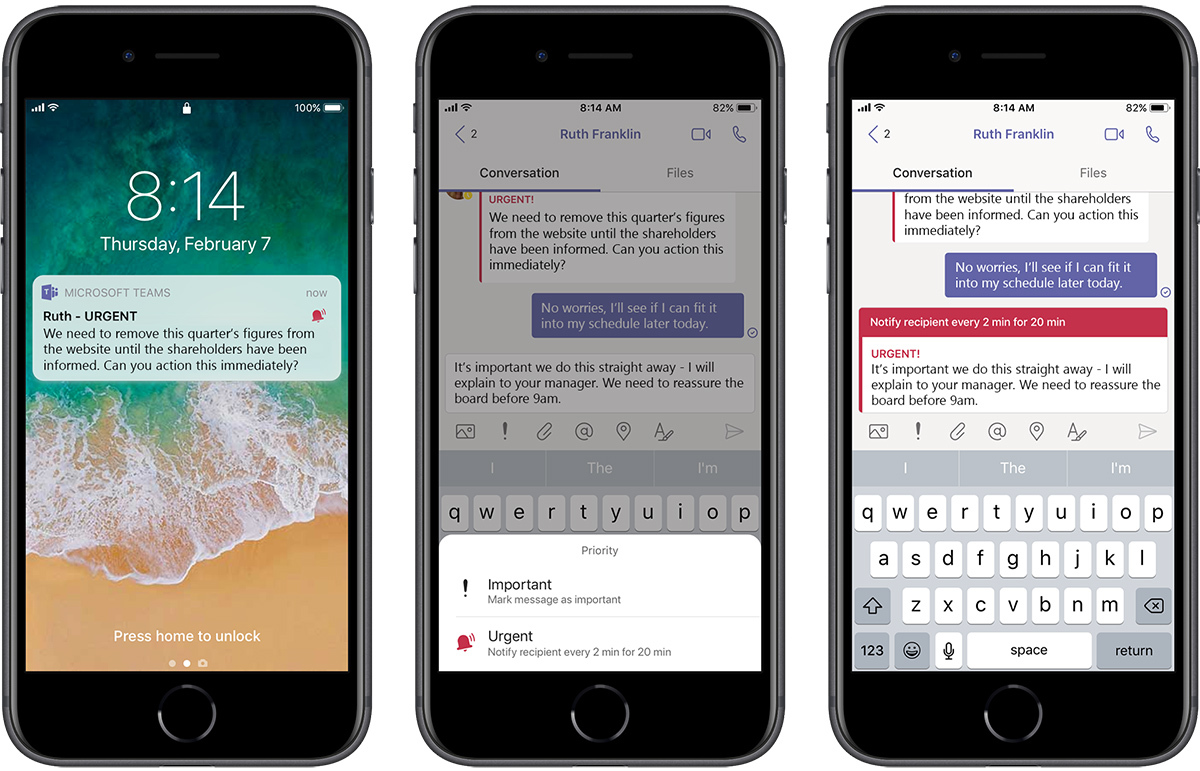
Why does it matter?
This feature has the potential to be troublesome if not used sparingly and appropriately, and will be available to all Teams users during a promotional period until December 31, 2019. The feature is on by default for all tenants, but can be managed by IT admins as part of messaging policies in Teams.
After the promotional period, the number of urgent messages that a user can send per month will depend on the type of license they have.
When will it happen?
This feature will be rolling out soon.
Do I need to do anything?
Determine whether you want enable this feature for all users, or whether to create a policy that restricts which who can use this feature. You may wish to provide some guidance on when and how to use this feature in order to prevent any unintentional disruption.
External access (aka federation) comes to Microsoft Teams
Microsoft is finally introducing proper external access to Teams (also known as ‘federation’). This means Teams users from other companies and organisations you specify can take part in your chats and calls. You’ll also be able to connect with organisations who are still using Skype for Business.
Why does it matter?
This feature has been notable by its absence from Teams, so it’s great that Microsoft have focused on making it a reality. External access is particularly useful for organisations who regularly work closely with outside partners, or large organisations with multiple Office 365 tenants who need employees to speak to each other.
However, if you just want to provide external partners with access to specific Teams channels, you should instead consider the existing ‘guest access’ feature. Guest access limits access to a channel you specify, but allows access to files and other features as well as calls and chats.
When will it happen?
The roll-out of this feature begins at the end of July, and everyone should have it by the end of August.
Do I need to do anything?
Your admins can turn on this feature across your organisation from the Teams Admin Centre. By default, all organisations will be able to connect with yours. You can create a list of allowed or blocked domains to override this. For further information on implementing external access, please view Microsoft’s full update.
Emoji panel in Windows 10 (Windows tip)
Unlike on a mobile device, there is no obvious way to access emojis in Windows. Many people resort to using an on-screen keyboard, or copying and pasting from the web.
However, the latest versions of Windows 10 provide a way to quickly access any emoji. Simply press the Windows key and semicolon (;) together to reveal a special panel:
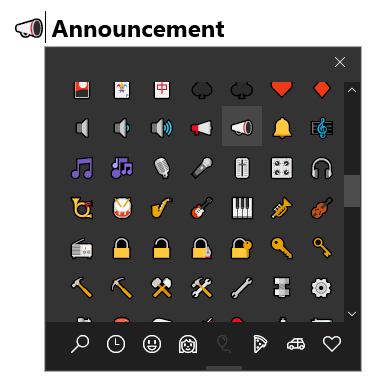
You can then select whichever emoji you wish to insert.
While emojis may not be essential in every business situation, they can be useful on occasion – for example, to draw attention to a subject line (such as an important announcement).
